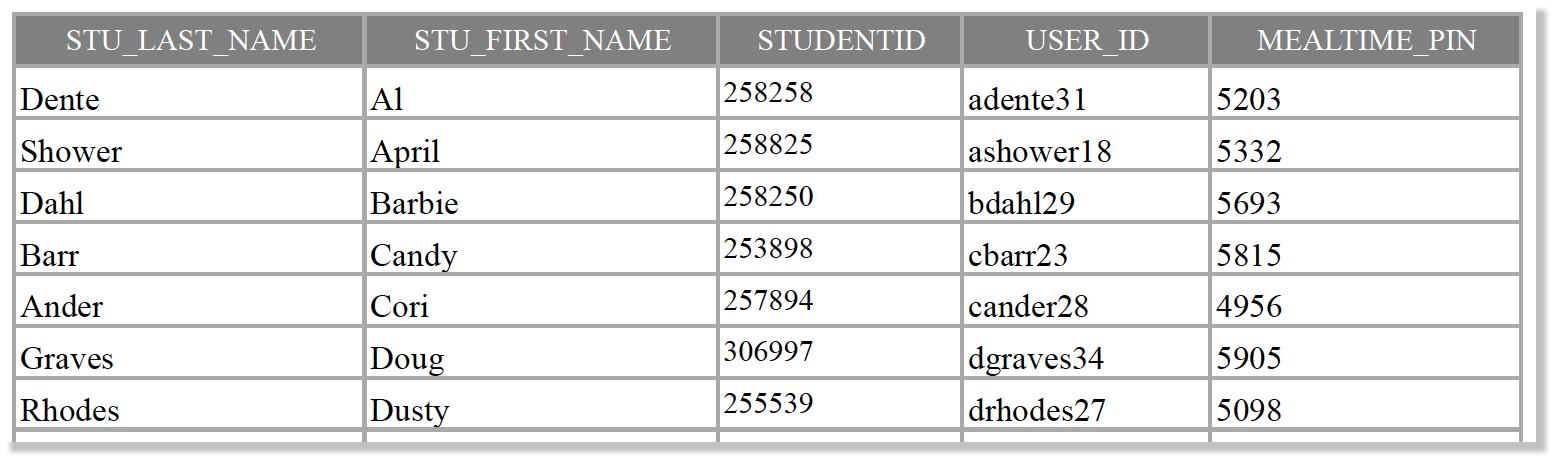Mail Merge is a functionality within Microsoft Word that allows data from one document (Excel or Word) to be merged with a Word document. In this case, data from an Excel file created from Synergy TeacherVUE’s Admin Report menu can be combined with a Word document the user creates to organize the data in a particular way — such as to create labels or lists.
The following mail merge Word documents have been created for you.
Class List (Elementary) With Student Usernames – Teacher
The Class List (Elementary) With Student Usernames – Teacher Admin report is the most common report used during a mail merge. It contains students’ usernames and passwords and guardian permissions regarding PG13 movies, Google Apps, field trips, etc. As long as there are no student changes in your class, you can download this file once for all your mail merge needs.
Instructions: Within Synergy TeacherVUE, go to Admin > Admin Reports > Class List (Elementary) With Student Usernames – Teacher and click the XLS button near the upper right corner. Save the file to your computer. (Suggestion: Create a folder titled “student data” and save the file as “classlist.”)
O
• Half-sheet: Username and Password
This mail merge document is designed to print two students per page. It is large enough to (hopefully) not get lost. It includes the OSLIS and WorldBook (not shown) usernames and passwords, too. Directions: pdf Half-sheet template: docx
O
• Avery 5160 Labels: Username and Password
 Use this mail merge document to create a label to adhere to each student’s notebook or folder that includes their username and password. Directions: pdf Avery 5160 label template: docx
Use this mail merge document to create a label to adhere to each student’s notebook or folder that includes their username and password. Directions: pdf Avery 5160 label template: docx
O
• Teacher’s List: Username and Password