Morning and afternoon attendance are both taken first thing in the morning at the elementary level and may be done by Chart view or by List view.
Attendance by Chart
Chart attendance uses the seating chart to take attendance. Clicking once on a student’s rectangle marks him as absent, twice as late, and a third time back to present. Be sure you take attendance for both AM and PM.
- First select the AM radio button above the seating chart and mark ABS (absent with one click) or LT (late with two clicks) attendance codes.
- Next, select the PM radio button above the seating chart and mark any a.m. ABS students as absent in the afternoon, too. Do not mark students who arrived late as LT in the afternoon. They are present in the afternoon.
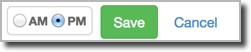
- Click Save to submit the AM and PM attendance to the office. The button will change from yellow to light gray, and there will be a green check mark beside both AM and PM.
The secretary will modify absences for students who are excused due to illness, medical reasons, etc. Double-check with your secretary for how to handle students who arrive after you have taken attendance it. Typically, once you have submitted the AM and PM attendance, the office adjusts the attendance codes for students who arrive late. Often the student is to stop by the office for a “tardy slip” that is presented to the teacher upon entering the classroom. This slip indicates the office will change the ABS attendance code to LT.
Attendance by List
List attendance provides an alphabetical list of students organized by the Student Name Format selected in the “Edit” seating chart screen. (If you choose to display students by first name, the attendance list will also display students alphabetically by their first names.) Note this screen also has an additional radio button next to AM and PM. It is Both, which allows marking of AM and PM attendance without toggling between the AM and PM radio buttons. Some teachers find it easier to click the PM attendance column first followed by the AM attendance column.
Setting Attendance List Configuration to “descending” (right-hand side of screen) is helpful if you wish the current attendance day to be listed next to the students’ names.

