August 2018
If your iOS device (iPhone, iPad, or iPod touch) can’t connect to 4jsecure, you may need to remove an outdated configuration profile.
Note: These steps will remove Zimbra from your device. You must complete all steps listed below if you want to continue using 4J email and calendar on this device.
Please follow these instructions while at a 4J building:
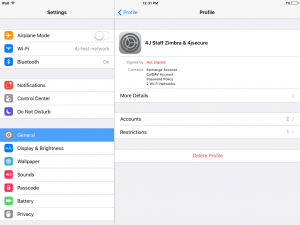 Remove old profile
Remove old profile
- Open the Settings app on your iPhone, iPad, or iPod touch.
- Scroll down to the bottom of the list and tap on Profile (exact wording may vary.)
- Tap on the profile called 4J Staff Zimbra & 4jsecure.
- Tap the Delete Profile button and enter your device PIN or password. (It may take a moment for the profile to delete.)
- Connect to 4jsecure
- Return to the main Settings screen, then tap on Wi-Fi.
- Tap on 4jsecure and enter your username and password when prompted. (Username only, not your full 4J email.)
- You may be asked to trust a certificate named secure-wireless.4j.lane.edu.
- Remove 4jwireless
- Tap the “i” icon next to the 4jwireless network.
- Tap on Forget Network or turn off the Auto-Join option.
- Reconnect to Zimbra
- Follow the 4J Mail & Calendar Setup for iOS instructions to configure mail and calendars on your device.
If you need additional help with this, please check with your Tech Support Specialist or call the helpdesk at x7777.