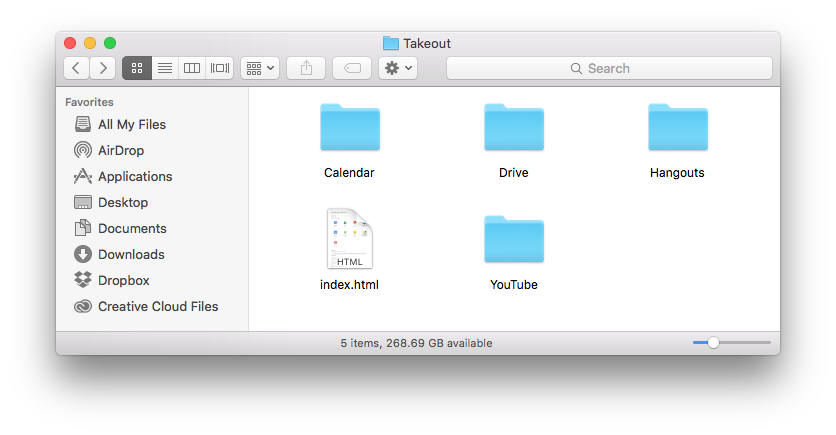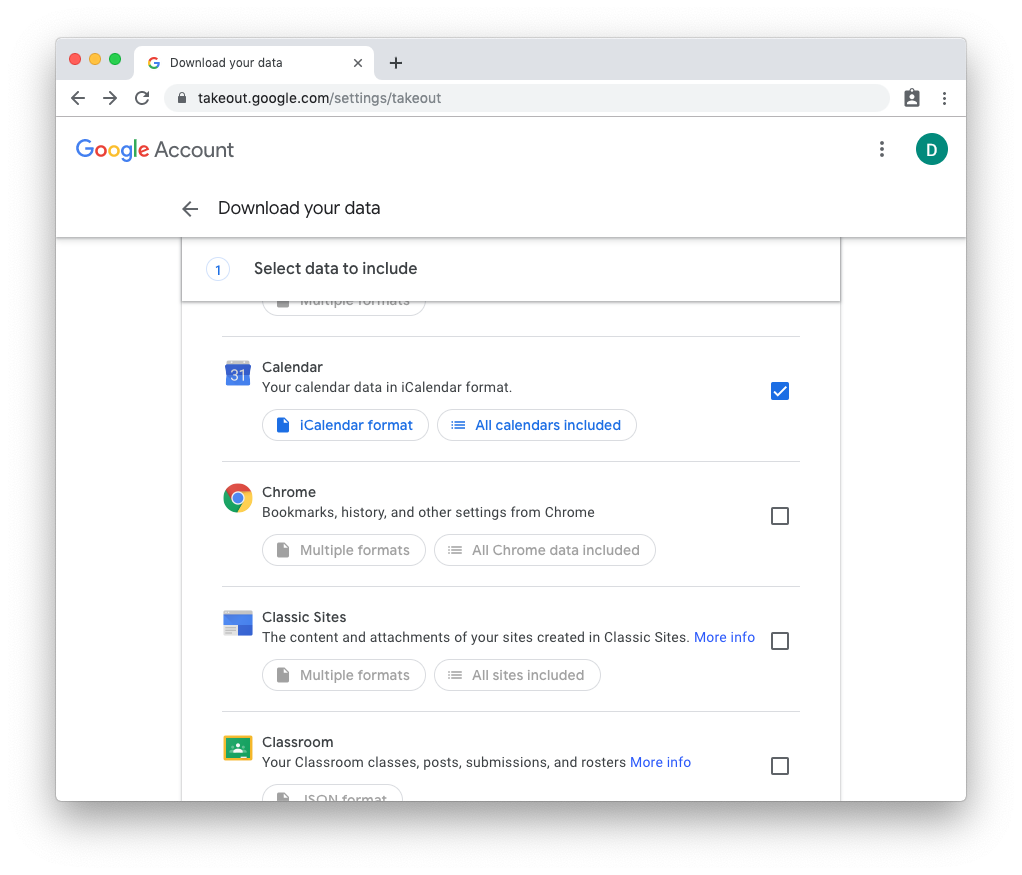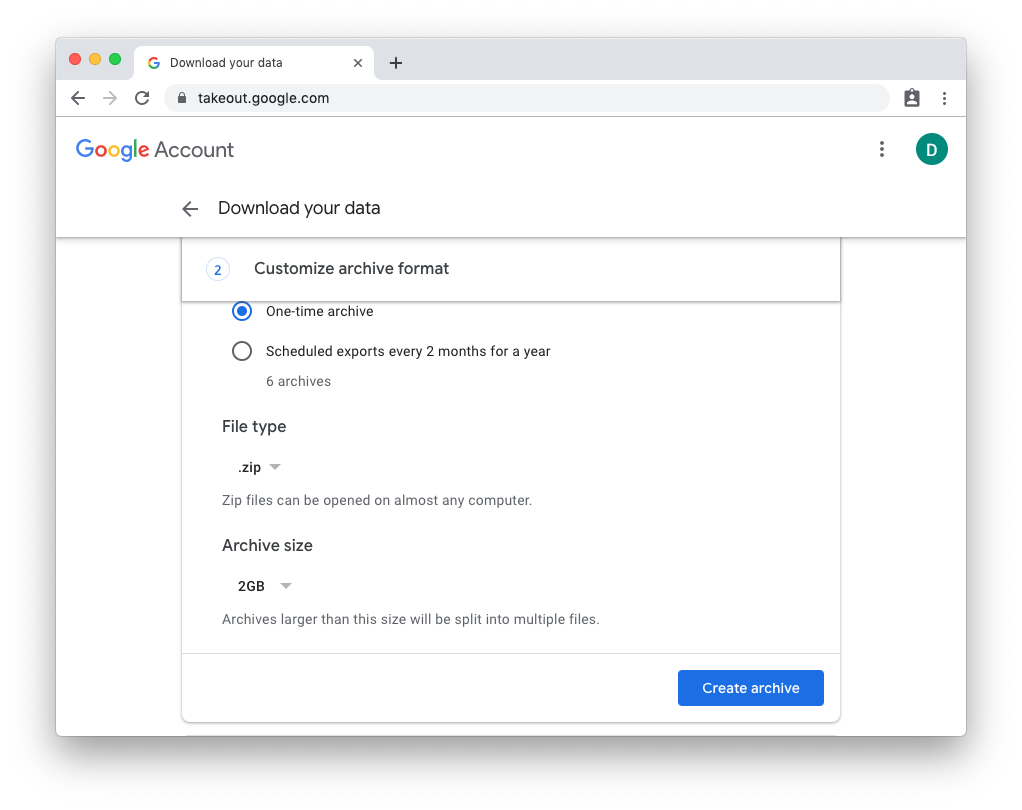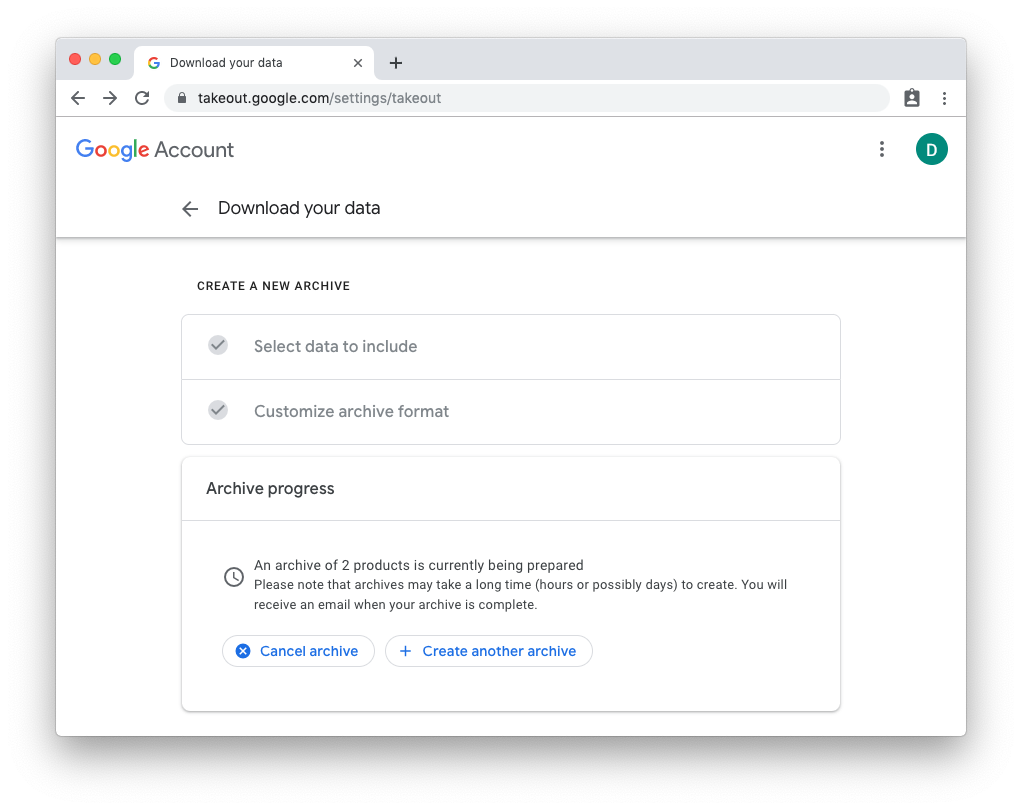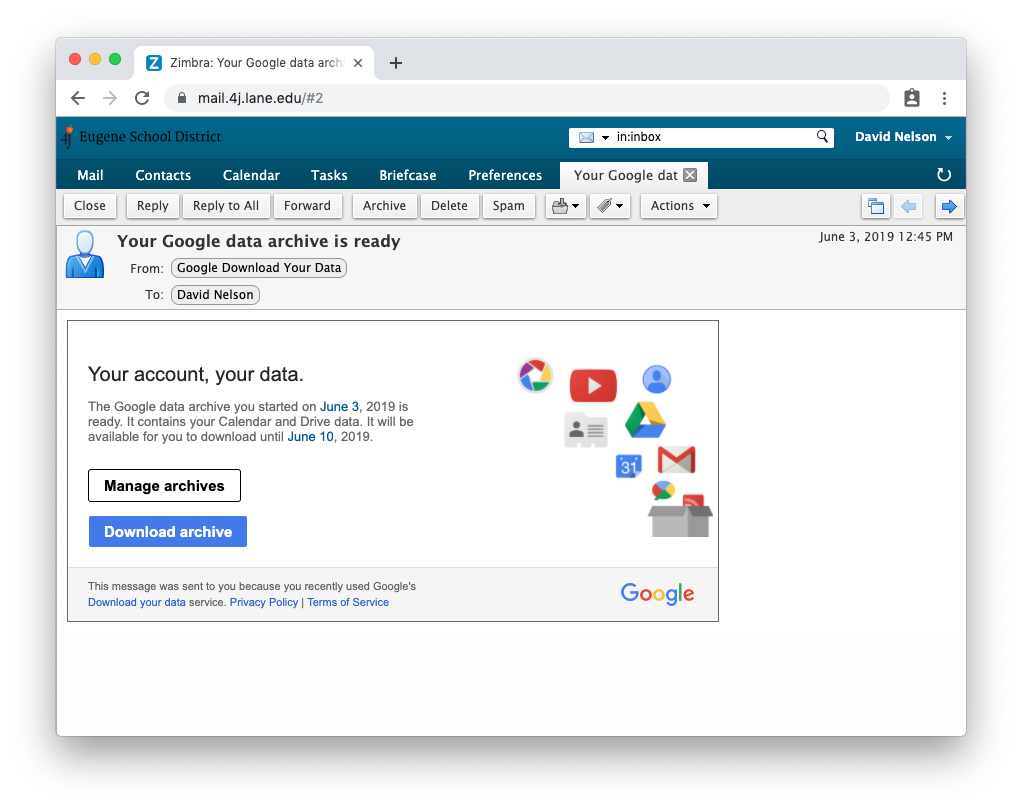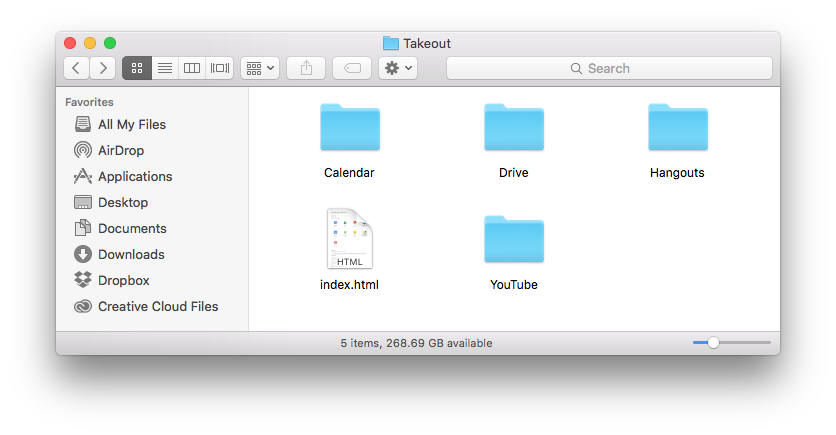Use Takeout to Download Your 4J Google Data
- Go to http://www.google.com/takeout
- If you are not already signed in, log into your 4J Google account now.
- Select which data you want to include. Drive and Calendar will be sufficient for most people, but you can leave them all selected if you prefer.
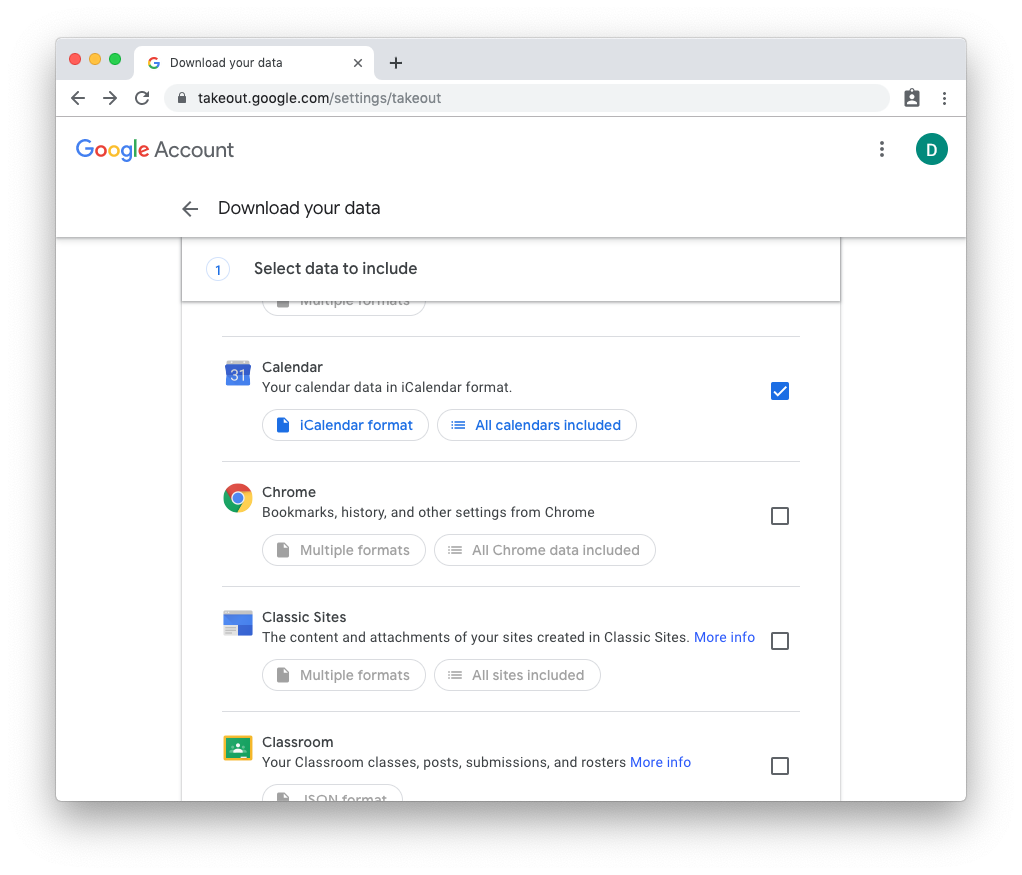
- Scroll down and click the Next Step button at the bottom of the list.
- Review the options under Customize archive format. If you don’t know what the options mean, the defaults are just fine for most people.)
- Click the Create archive button.
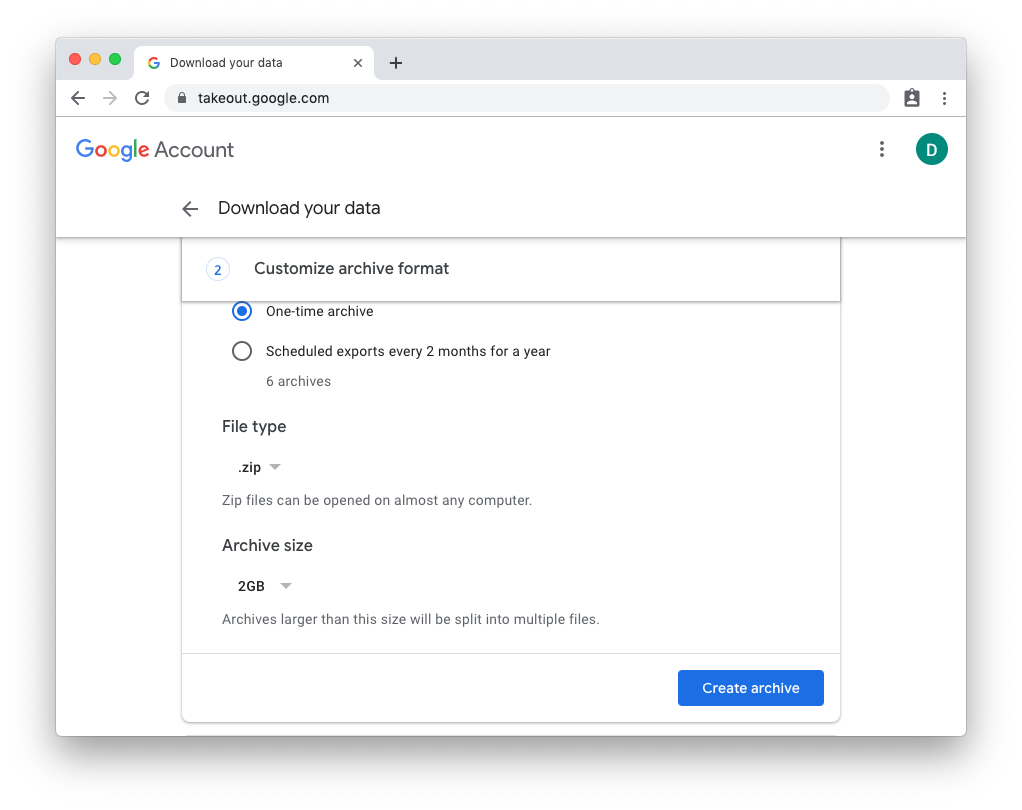
- Google will begin creating the archive. The time required will vary depending on how much data you have stored in Google Drive. You can close the window now and wait for the email link to arrive.
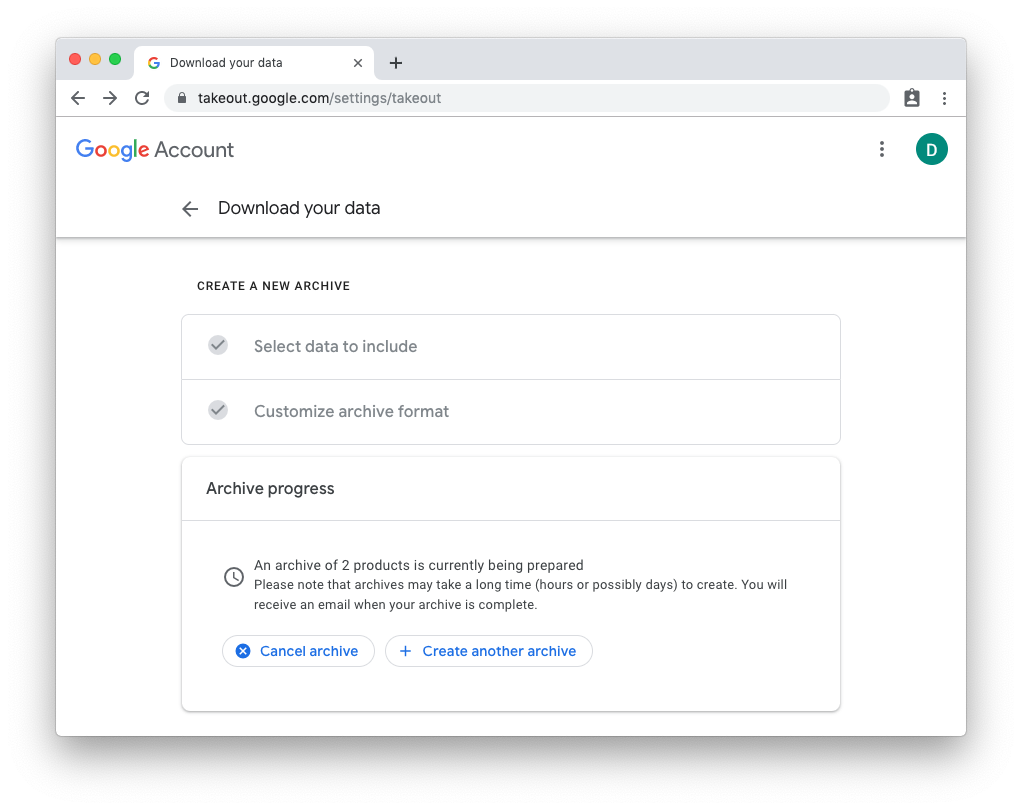
- Once the email arrives, you can click the Download archive button to sign in again and download the file.
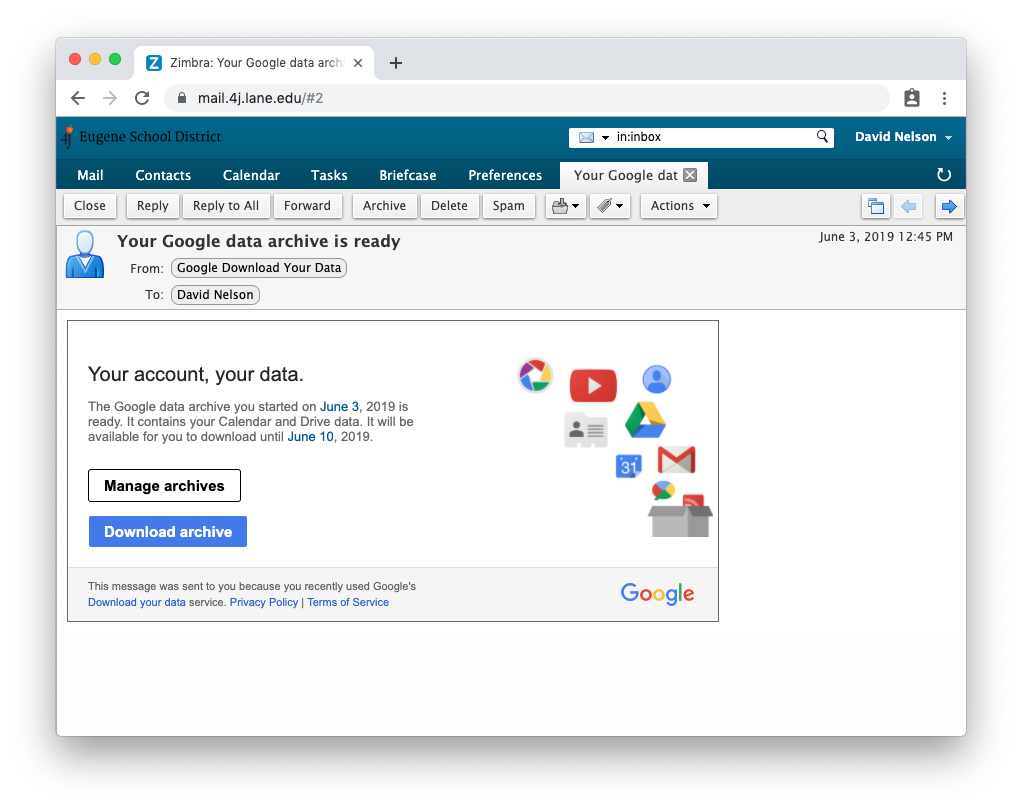
- Once the file is downloaded, you can double-click to unzip it. Your Google Drive documents will be in a folder called Drive, converted to Word, Excel or PowerPoint format. Please store them in a safe location for later, or you may choose to upload them to your personal Google account.