- Alvord Unified School District
- Office 365 OneNote
- Work together in a notebook
Office 365
Page Navigation
- What is Office 365?
-
Training and Professional Development
- Courses
- Resources
-
Quick Tip Videos
- Co-Author a Lesson with Teachers Using OneDrive Yammer and Office 365
- Create infographics using Powerpoint
- Office 365 vs. Office 2013
- OneNote for Individualized learning
- Save time with Outlook
- Share assignments, homework, quizzes and more using Class Notebook
- Using Staff Notebooks to Improve School Efficiency
- Stay informed and connected to colleagues with a SharePoint Team Site
- Create a notebook for each subject, co-author lessons and share student work using OneNote
- Share Student Assignments Securely Online or Offline Using OneDrive
- Share Notebooks with Students and Protect Sections in OneNote
- Use Site Folders in OneDrive to Easily Organize Courses and Communicate with Students
- Office 365 Word
- Office 365 Excel
- Office 365 Powerpoint
- Office 365 OneNote
- Office 365 OneDrive
- Sign in to Office 365
- How to sign in for the first time
-
Work together in a notebook
Working together in a notebook is a good way to brainstorm ideas or do research for a group project.
OneNote Online shows you updates as they happen, and you can see who did what on the page: Go to View >Show Authors (click it again to hide author names).
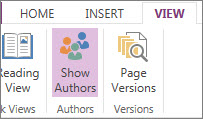
OneNote keeps the notebook in sync with everyone, even if they’re using different devices. Your colleagues can be using OneNote Online, OneNote 2010 or 2013 desktop app, or OneNote Mobile on their phone or tablet.
Click here to go back to Basic tasks in OneNote page.
Contact Information Technology
-
Office Hours
Monday - Friday
7:30 a.m. - 4:30 p.m.
Phone: (951) 509-5050
Help Desk: (951) 509-5180
FAX: (951) 509-6050
Michael Willingham
Director of Integrated Technology Support Services
michael.willingham@alvordschools.orgHeather Haley
Assistant to the Director
Heather.Haley@alvordschools.orgVisit Us
Information Technology
9 KPC Parkway
Corona, CA 92879

