- Alvord Unified School District
- Office 365 Powerpoint
- Share your presentation online
Office 365
Page Navigation
- What is Office 365?
-
Training and Professional Development
- Courses
- Resources
-
Quick Tip Videos
- Co-Author a Lesson with Teachers Using OneDrive Yammer and Office 365
- Create infographics using Powerpoint
- Office 365 vs. Office 2013
- OneNote for Individualized learning
- Save time with Outlook
- Share assignments, homework, quizzes and more using Class Notebook
- Using Staff Notebooks to Improve School Efficiency
- Stay informed and connected to colleagues with a SharePoint Team Site
- Create a notebook for each subject, co-author lessons and share student work using OneNote
- Share Student Assignments Securely Online or Offline Using OneDrive
- Share Notebooks with Students and Protect Sections in OneNote
- Use Site Folders in OneDrive to Easily Organize Courses and Communicate with Students
- Office 365 Word
- Office 365 Excel
- Office 365 Powerpoint
- Office 365 OneNote
- Office 365 OneDrive
- Sign in to Office 365
- How to sign in for the first time
-
Share a presentation using OneDrive
Using Office 365 OneDrive for Business, you can share a presentation with others giving them read-only or read and write access.
-
In PowerPoint Online, click the Share
 tab.
tab. -
Under Invite People, type the names and email addresses of the people you want to view the presentation, and type a message.
-
To set the read and write permissions:
-
To give others read-only access to your presentation, click the down arrow and choose Can view.
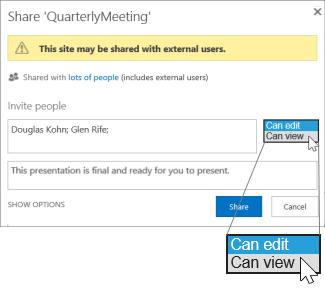
-
To give others read and write access to your presentation, click the down arrow and choose Can edit.
-
-
Click Share.
NOTE The people you share the presentation with will receive an email invitation with a link.
Click here to go back to Basic Tasks in Powerpoint Online page.
-
Contact Information Technology
-
Office Hours
Monday - Friday
7:30 a.m. - 4:30 p.m.
Phone: (951) 509-5050
Help Desk: (951) 509-5180
FAX: (951) 509-6050
Michael Willingham
Director of Integrated Technology Support Services
michael.willingham@alvordschools.orgHeather Haley
Assistant to the Director
Heather.Haley@alvordschools.orgVisit Us
Information Technology
9 KPC Parkway
Corona, CA 92879

