- Alvord Unified School District
- Office 365 Word
- Find and replace text
Office 365
Page Navigation
- What is Office 365?
-
Training and Professional Development
- Courses
- Resources
-
Quick Tip Videos
- Co-Author a Lesson with Teachers Using OneDrive Yammer and Office 365
- Create infographics using Powerpoint
- Office 365 vs. Office 2013
- OneNote for Individualized learning
- Save time with Outlook
- Share assignments, homework, quizzes and more using Class Notebook
- Using Staff Notebooks to Improve School Efficiency
- Stay informed and connected to colleagues with a SharePoint Team Site
- Create a notebook for each subject, co-author lessons and share student work using OneNote
- Share Student Assignments Securely Online or Offline Using OneDrive
- Share Notebooks with Students and Protect Sections in OneNote
- Use Site Folders in OneDrive to Easily Organize Courses and Communicate with Students
- Office 365 Word
- Office 365 Excel
- Office 365 Powerpoint
- Office 365 OneNote
- Office 365 OneDrive
- Sign in to Office 365
- How to sign in for the first time
-
Find and replace text
Quickly search for every occurrence of a specific word or phrase in your document by clicking Home > Find (or type Ctrl+F). Results appear next to your document so you can see the term in context. Clicking on a search result jumps you to that occurrence.
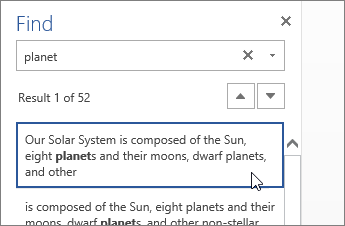
Click Replace (or type Ctrl+H) to find and replace text.
Click here to go back to Basic tasks in Word page.
Contact Information Technology
-
Office Hours
Monday - Friday
7:30 a.m. - 4:30 p.m.
Phone: (951) 509-5050
Help Desk: (951) 509-5180
FAX: (951) 509-6050
Michael Willingham
Director of Integrated Technology Support Services
michael.willingham@alvordschools.orgHeather Haley
Assistant to the Director
Heather.Haley@alvordschools.orgVisit Us
Information Technology
9 KPC Parkway
Corona, CA 92879

