- Alvord Unified School District
- Office 365 Powerpoint
- Pick a theme
Office 365
Page Navigation
- What is Office 365?
-
Training and Professional Development
- Courses
- Resources
-
Quick Tip Videos
- Co-Author a Lesson with Teachers Using OneDrive Yammer and Office 365
- Create infographics using Powerpoint
- Office 365 vs. Office 2013
- OneNote for Individualized learning
- Save time with Outlook
- Share assignments, homework, quizzes and more using Class Notebook
- Using Staff Notebooks to Improve School Efficiency
- Stay informed and connected to colleagues with a SharePoint Team Site
- Create a notebook for each subject, co-author lessons and share student work using OneNote
- Share Student Assignments Securely Online or Offline Using OneDrive
- Share Notebooks with Students and Protect Sections in OneNote
- Use Site Folders in OneDrive to Easily Organize Courses and Communicate with Students
- Office 365 Word
- Office 365 Excel
- Office 365 Powerpoint
- Office 365 OneNote
- Office 365 OneDrive
- Sign in to Office 365
- How to sign in for the first time
-
Pick a theme
PowerPoint comes with “themes”—sets of professionally designed colors and layouts. Just pick a theme, and all your slides will follow that look.
-
On the Design tab, pick a theme.
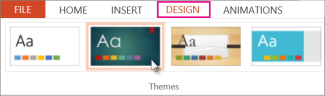
-
Every theme has variations, so you can choose from a variety of color schemes in the Variants group.
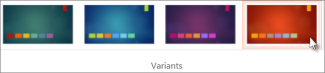
Click here to go back to Basic Tasks in Powerpoint Online page.
-
Contact Information Technology
-
Office Hours
Monday - Friday
7:30 a.m. - 4:30 p.m.
Phone: (951) 509-5050
Help Desk: (951) 509-5180
FAX: (951) 509-6050
Michael Willingham
Director of Integrated Technology Support Services
michael.willingham@alvordschools.orgHeather Haley
Assistant to the Director
Heather.Haley@alvordschools.orgVisit Us
Information Technology
9 KPC Parkway
Corona, CA 92879

