- Alvord Unified School District
- Office 365 OneNote
- Type or write notes in the browser
Office 365
Page Navigation
- What is Office 365?
-
Training and Professional Development
- Courses
- Resources
-
Quick Tip Videos
- Co-Author a Lesson with Teachers Using OneDrive Yammer and Office 365
- Create infographics using Powerpoint
- Office 365 vs. Office 2013
- OneNote for Individualized learning
- Save time with Outlook
- Share assignments, homework, quizzes and more using Class Notebook
- Using Staff Notebooks to Improve School Efficiency
- Stay informed and connected to colleagues with a SharePoint Team Site
- Create a notebook for each subject, co-author lessons and share student work using OneNote
- Share Student Assignments Securely Online or Offline Using OneDrive
- Share Notebooks with Students and Protect Sections in OneNote
- Use Site Folders in OneDrive to Easily Organize Courses and Communicate with Students
- Office 365 Word
- Office 365 Excel
- Office 365 Powerpoint
- Office 365 OneNote
- Office 365 OneDrive
- Sign in to Office 365
- How to sign in for the first time
-
Type or write notes in the browser
OneNote Online lets you edit your cloud-based OneNote notebooks by opening them in your browser and then typing anywhere on its pages. In addition to typing and formatting text, you can also add pictures and clip art to your notes.
There’s no Save command in OneNote Online. All of your work is saved automatically and continuously. If you change your mind about something you’ve typed, added, or deleted in your notes, press Ctrl+Z (Windows) or ⌘+Z (Mac) to undo your last action.
Tabs along the left side of the screen represent sections, which contain pages, to help you organize your thoughts.
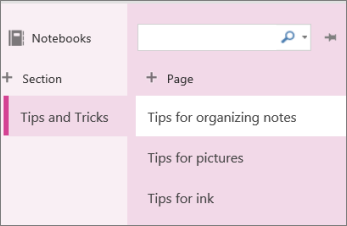
If you try to type in the notebook and nothing happens, you’re probably in Reading view. Switch to Editing view: click Edit Notebook > Edit in OneNote Online.
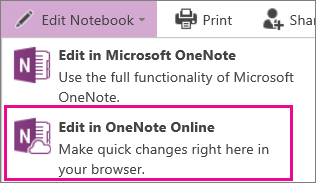
Click here to go back to Basic tasks in OneNote page.
Contact Information Technology
-
Office Hours
Monday - Friday
7:30 a.m. - 4:30 p.m.
Phone: (951) 509-5050
Help Desk: (951) 509-5180
FAX: (951) 509-6050
Michael Willingham
Director of Integrated Technology Support Services
michael.willingham@alvordschools.orgHeather Haley
Assistant to the Director
Heather.Haley@alvordschools.orgVisit Us
Information Technology
9 KPC Parkway
Corona, CA 92879

