How to connect a personal device to our network (BYOD)
-
Bring-Your-Own-Device or "BYOD" allows students and staff to connect their personally-owned wireless capable device (phone, tablet, laptop, etc...) to the school district's wireless network. Before using BYOD, please review BISD policies and procedures. To connect to our BYOD network, devices must first be enrolled with our system using a District Network/Windows account. Please note, our Guest Wifi network is not encrypted and end-users should take care to only enter personal or confidential information on secured (https) websites.
-
Connect to BISD-GUEST-WIFI.
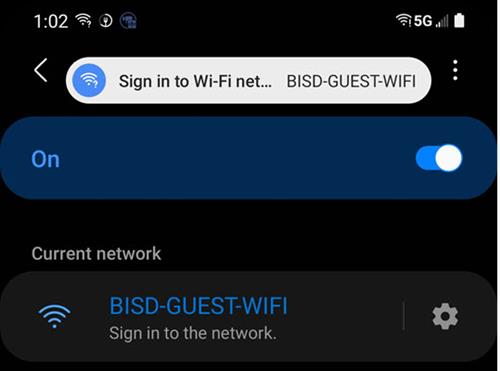
- Your device should be redirected to a sign-in portal. Select the "Log In" link under "Staff and Students (BISD)"
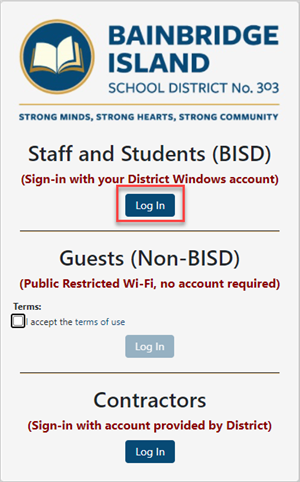
- Login with your District windows account. This is the account you would use to login to a Windows computer (do not include @bisd303.org or @frogrock.org)
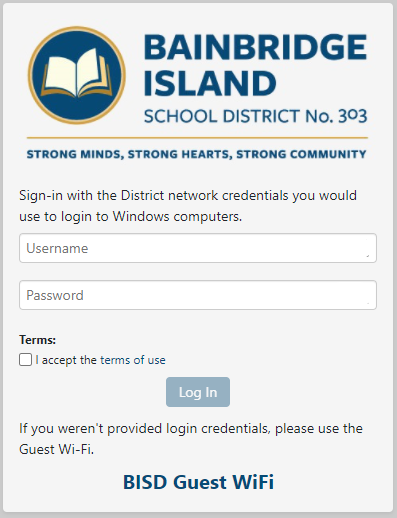
- You should now be connected.
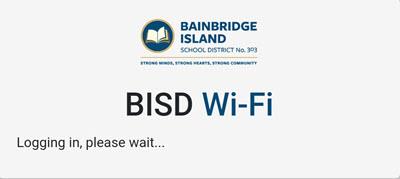
Please note the following regarding BYOD:- The district is not responsible for troubleshooting personal devices.
- Internet traffic will be filtered to block inappropriate content as required by law for public schools.
- District traffic will take priority over BYOD traffic.
- District resources such as files and printers will not be available on the BYOD network. (This does not apply to cloud services such as Google Drive and Google Cloud Printers.)
- Services may be blocked or limited on BYOD to ensure optimal performance for the district network. Example: Streaming media, software updates and app downloads may be blocked.
- Traffic can be monitored on the BYOD network and device access can be revoked if there is inappropriate use of district resources.
- Devices not compliant with the BYOD compatibility list will not be supported.
-

