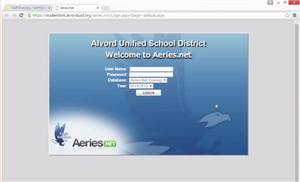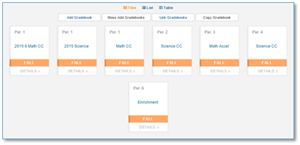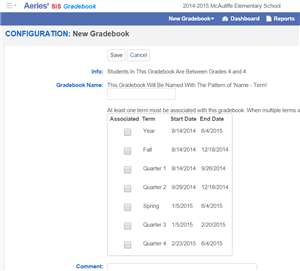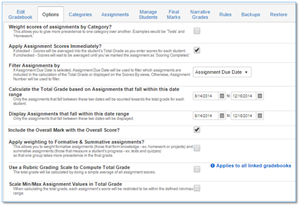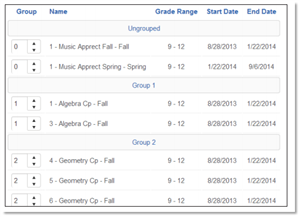- Alvord Unified School District
- Aeries Teacher Resources
- Middle and High School Quick Start
Student Information Systems
Page Navigation
- Overview
- Aeries Updates
- Aeries Admin Resources
- Aeries Teacher Resources
- California Longitudinal Pupil Achievement Data System (CALPADS)
- California Basic Educational Data Systems (CBEDS)
- Civil Rights Data Collection (CRDC)
- Data Confirmation Forms
- Parent Portal AERIES
- Portal de Padres AERIES
- SIS Calendars
Aeries - Quick Start Guide
-
Alvord Quick Start Guide
Posted by Mark Rasmussen on 7/1/2015Here is a 13 page document to get you started. You can print it out and follow it step by step. It will take you through logging in to Aeries to scoring your first assignemnt.
Comments (-1)(0) -
Day 1 Accessing Your Gradebook
Posted by Mark Rasmussen on 6/30/2015Getting to the right website will get you started in the right direction. It is best to use Google Chrome although any internet browser should work. Even your phone's internet browser should work.
1. When you open your internet browser go to www.alvordschools.org.
2. Over in the top right area click Staff.
3. Under Quick Links click AERIES.NET.
4. Type in your Username and Password.
5. Click Login.
6. Click Attendance for taking attendance.
7. Click Gradebook for working in your gradebook.
Here is a video to watch that shows the process. 1:33
Comments (-1)(0) -
The Dashboard
Posted by Mark Rasmussen on 6/29/2015The Dashboard is where you will always return to when working in your gradebook. It is the hub of all your activity.
The Dashboard looks like this.
Here is a Document to help you access the Dashboard and introduces the Gradebook.
Comments (-1)(0) -
Creating Your Gradebooks
Posted by Mark Rasmussen on 6/28/2015Setting up your gradebooks is something you will want to do on the first day of the semester so you can start recording assignments and scores. The basic process is oultlined here:
- Create Gradebooks
- Verify and set Gradebook Options
- Link Gradebooks
These three steps are important to follow.
Watch a Video Example of creating and linking Gradebooks :56
Comments (-1)(0) -
Setting Your Gradebook Options
Posted by Mark Rasmussen on 6/27/2015Once your gradebook is setup you are ready to declare your options. It might be simplest just accept the options. The default options are rather effectice. You may want to accept what Aeries has done or change them.
Comments (-1)(0) -
Linking Gradebooks
Posted by Mark Rasmussen on 6/26/2015Linking Gradebooks can be very effective when classes are exactly the same. It cuts down on the time you have to spend entering assignments for classess with same assignments, tests, and projects. It is very important that they are exactly the same.
*****If you mark a group as 0 they will not be grouped.
Comments (-1)(0) -
Establishing Categories for Your Gradebook
Posted by Mark Rasmussen on 6/25/2015In your gradebook you will have categories like homework, quizzess, tests, projects, and other assignments. You can set them up as you like. When you setup categories you can also choose to have weighted scores. For example you can make tests worth more than homework.
 Comments (-1)(0)
Comments (-1)(0) -
Adding Your Students into Your Class
Posted by Mark Rasmussen on 6/24/2015A gradebook is very useful without one key ingredient. Students! You will be going through this process several times throughout the school year as students enter and leave and possibly return to your class. The process is rather simple. One thing to watch out for is when to set the enter date for when a student comes in after the semester has started.
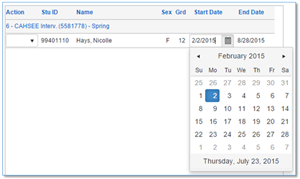 Comments (-1)(3)
Comments (-1)(3) -
Adding Assignments to Your Gradebook
Posted by Mark Rasmussen on 6/23/2015If you are following this day by day you should be ready to add assignments to your gradebook. When you are adding an assignment the one mistake that even veteran teachers make is when they forget to mark the assignment as "Grading Completed." With the new gradebook you can take care of this when you create the assignment.
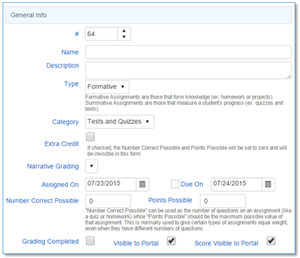 Comments (-1)(10)
Comments (-1)(10) -
Adding Scores to Your Students' Assignments
Posted by Mark Rasmussen on 6/22/2015After this final step you should have a good start for the semester as far as the Aeries HTML 5 Gradebook. There is still a long ways to go but hopefully you are off to a good start. A good resource for learning will be www.alvordschools.org\aeries. Probably, a better resource is another teacher on campus who has been using the gradebook for a while.
This part is about adding scores to students. There are several ways to add scores to students. I find the best way to add scores is By Assignment. This allows me to put in comments that can offer encouragement to the students.
 Comments (-1)(10)
Comments (-1)(10)