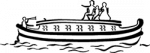Speech and Slide Instructions
Speech & Slide Presentation Instructions
- Speech Guidelines:
- Use the template below to create a one and half to three minute speech on your person which you will then present to your class. Your speech template is attached below.
- Slide Guidelines:
You will create a single slide to be displayed as a backdrop during your presentation. A slide template has been shared with you. You may access it through an email sent from Heather Smolowyk dated February 11, or you may access the slide through Google classroom.
To access your Google Classroom slide, please do the following:
From email:
- Open email and click “Join”
- Click “open”
- Click on “PWCTW slide” and complete
From Google Classroom:
- Access Google Classroom through your Fairport email
- Click on the Apps (9 dots in the upper right portion of your email).
- Click “more” and then click on Google Classroom.
- If asked for your role, please select “student” and click submit
- Click “Join”
- Click “skip tour”
- Click on “PWCTW Slide” or “Open”
- Click out of pop up box
- Click on slide and complete
To create your slide:
- Choose a theme
- Create one slide with the following information:
- Your person’s name
- Two quotes correctly cited (examples below)
- One single picture
If you would like to do slide animation, you may.
-
-
-
- “Slide”
- “Change transition”
- “Slide”
-
-
Please note that your slide automatically saves as you work and is also shared with Mrs. Smolowyk.
You do not need to click “Turn it in.” If you do so, you must click “unsubmit” in order to edit your slide.
Use this online timer to get your speech timing just right.
Page Last Updated on February 11, 2020
Files & Documents
If you do not see a file list displayed above, please click here to view the files via Google Drive. A Google account is not required for file access.