-
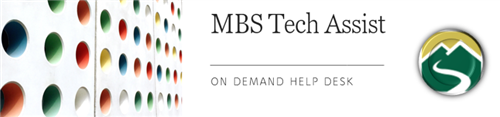
How do I clear the cache on a Chromebook?
Clearing the cache on a chromebook solves multiple issues and allows devices to run smoothly. Follow the below procedures to clear the cache.
To Clear the Cache on a Chromebook:
1. Tap the three dots in the top-right corner of the chrome browser
2. Hover over "More Tools"
3. Select "Clear Browsing Data"
4. Select the time range from the dropdown menu at the top, and choose which (if any) parts of your data you don't want to clear (browsing history, cookies and other site data, and cached images and files) by unticking the box next to the corresponding selection.
5. Click "Clear data." If you toggle over to the "Advanced" section of the "Clear browsing data" window, you will also have the option to clear passwords and other sign-in data, autofill form data, site settings and hosted app data.
Menu
Mountain Brook Schools
"Providing an effective, challenging, and engaging education for every one of our students"
- Home
- Technology Assist
- Technology On Demand
Technology On Demand
Page Navigation
- Overview
-
Chromebooks
- Chromebook Will Not Turn On
- Clear Cache on Chromebook
- Chromebook Will Not Charge
- Chromebook Charger
- Chromebook Microphone/Camera Allow
- Chromebook Cursor/Trackpad Not Working
- Chromebook Printing
- Connect Chromebook to Off-Site Wireless
- Inverted Colors on a Chromebook
- Update Chrome OS
- Chromebook Screenshot
- Chromebook Right Click
- Chromebook Downloads/My Files
- Chromebook Old Password
- Account Help
- Software and Apps
- Online Textbooks
- Digital Citizenship
- General Tech Support
Mountain Brook Schools
32 Vine Street
Birmingham, AL 35213
Phone | 205-871-4608
Fax | Call for Dept. Numbers


