-
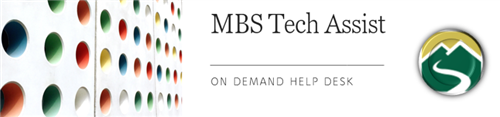
How do I get my microphone to work on my Chromebook?
When you open an app or site that will utilize the microphone, you may need to ‘allow permission’ for use each time.
If you are in a Google Meet or other app and the mic does not work, you can allow it with these steps:
- Click on the padlock icon in the URL/web address box at the top left of the screen
- Choose to ALLOW by selecting from the dropdown list next to Sound or Camera (one or both should be listed)
- Close that window
- Reload the page if needed
Additionally, you can go to the Chromebook settings to see which sites have access to automatically allow the camera and microphone
- Go to Chrome settings by clicking on the lower right side (time/date)
- On the menu, click on Settings (gear icon)
- On the left sidebar, choose ‘Privacy and Security’
- Choose 'Site Settings'
- Under Permissions, click either Camera or Microphone to see which sites allow or will ask you for permission to use the built-in camera or mic
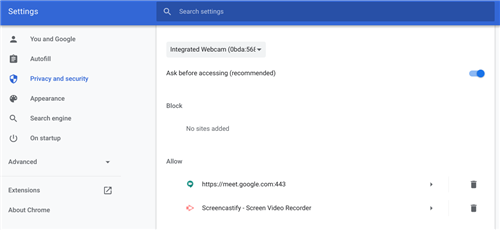
Menu
Mountain Brook Schools
"Providing an effective, challenging, and engaging education for every one of our students"
- Home
- Technology Assist
- Technology On Demand
Technology On Demand
Page Navigation
- Overview
-
Chromebooks
- Chromebook Will Not Turn On
- Clear Cache on Chromebook
- Chromebook Will Not Charge
- Chromebook Charger
- Chromebook Microphone/Camera Allow
- Chromebook Cursor/Trackpad Not Working
- Chromebook Printing
- Connect Chromebook to Off-Site Wireless
- Inverted Colors on a Chromebook
- Update Chrome OS
- Chromebook Screenshot
- Chromebook Right Click
- Chromebook Downloads/My Files
- Chromebook Old Password
- Account Help
- Software and Apps
- Online Textbooks
- Digital Citizenship
- General Tech Support
Mountain Brook Schools
32 Vine Street
Birmingham, AL 35213
Phone | 205-871-4608
Fax | Call for Dept. Numbers


