-
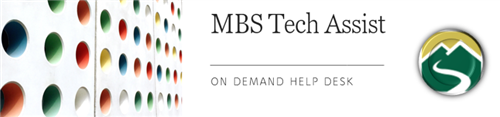
How Can I Print from the Chromebook?
You can print from your Chromebook using most printers that connect to Wi-Fi or a wired network.Tip: You can also use a USB cable to connect your printer to your Chromebook. When you use a cable, you'll see a notification. Follow any onscreen instructions. Your printer won’t need to be connected to Wi-Fi if it is directly connected to your Chromebook.Printing at homeStep 1: Connect to home network
- Turn on your home wi-fi printer and connect to your home network.
- Connect your Chromebook to the same network as your home wi-fi printer.
Step 2: Print a page
- To print the page, image or document you’re viewing, press Ctrl + p.
- Next to "Destination," select the Down arrow
.
- Select See more...
- Choose your printer. Tip: Some printers will automatically show up on this list. If you don’t see your printer on the list, you can select Manage.
- Select Print.
Printing on campus for high school studentsWEPA Cloud based printers were introduced at MBHS in 2014. Students are able to use any device, including the Chromebook, to send documents to the WEPA printer from home or school. Documents are held in a queue and can be picked up by students at any WEPA kiosk located on campus.Printing on campus for junior school studentsStudents are able to print using laptops in the MBJH library.Printing on campus for elementary school studentsStudents are able to print from Chromebooks to grade level or area network printers per teacher instruction.
Menu
Mountain Brook Schools
"Providing an effective, challenging, and engaging education for every one of our students"
- Home
- Technology Assist
- Technology On Demand
Technology On Demand
Page Navigation
- Overview
-
Chromebooks
- Chromebook Will Not Turn On
- Clear Cache on Chromebook
- Chromebook Will Not Charge
- Chromebook Charger
- Chromebook Microphone/Camera Allow
- Chromebook Cursor/Trackpad Not Working
- Chromebook Printing
- Connect Chromebook to Off-Site Wireless
- Inverted Colors on a Chromebook
- Update Chrome OS
- Chromebook Screenshot
- Chromebook Right Click
- Chromebook Downloads/My Files
- Chromebook Old Password
- Account Help
- Software and Apps
- Online Textbooks
- Digital Citizenship
- General Tech Support
Mountain Brook Schools
32 Vine Street
Birmingham, AL 35213
Phone | 205-871-4608
Fax | Call for Dept. Numbers


