-
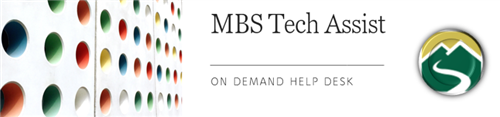
My student can't sign in to Classlink (MBS Portal).
Classlink is the MBS Single Sign-On solution that is used by students to access digital curriculum/resource sites.
Steps:
- Use an Approved Browser; Chrome is recommended (do not use Safari)
- Click the link to MBS Portal(Classlink) on the front of district and school web pages.
- If prompted, install the app extension.
- Students should use their MBS network username and password.
- If prompted for an optional code, enter mtnbrook in order to proceed.
- If prompted, students should verify their username and password.
- To find an app quickly in ClassLink, type the name of the app in the Search box on the top right of Classlink.
- If your student cannot sign in to an app in ClassLink, know that teachers may provide students with login information to specific apps they want their students to use and make sure students can sign in to assigned apps in class. Please check with the classroom teacher to verify login information to an app the student has been assigned by the teacher to use. Students may not have access to all apps in Classlink.
- If your student cannot get signed in, verify who is logged in to Classlink, Google.com, and Google Chrome. Homes with multiple users may have another person previously signed in to Classlink, Google.com, or Google Chrome.
- If your student is still having trouble, remove Chrome browsing history for all the time, make sure the Chrome browser allows pop-up windows, and restart the device.
Menu
Mountain Brook Schools
"Providing an effective, challenging, and engaging education for every one of our students"
- Home
- Technology Assist
- Technology On Demand
Technology On Demand
Page Navigation
- Overview
-
Chromebooks
- Chromebook Will Not Turn On
- Clear Cache on Chromebook
- Chromebook Will Not Charge
- Chromebook Charger
- Chromebook Microphone/Camera Allow
- Chromebook Cursor/Trackpad Not Working
- Chromebook Printing
- Connect Chromebook to Off-Site Wireless
- Inverted Colors on a Chromebook
- Update Chrome OS
- Chromebook Screenshot
- Chromebook Right Click
- Chromebook Downloads/My Files
- Chromebook Old Password
- Account Help
- Software and Apps
- Online Textbooks
- Digital Citizenship
- General Tech Support
Mountain Brook Schools
32 Vine Street
Birmingham, AL 35213
Phone | 205-871-4608
Fax | Call for Dept. Numbers


