PowerSchool Help for Parents
-
We know that using PowerSchool can be daunting for parents. We have created some help pages to make it easier. They are linked below:
PowerSchool Accounts
- Setting up a New PowerSchool Parent Account
- Adding a Student to an Existing PowerSchool Parent Account
- Remembering/Resetting a Forgotten Username and/or Password
Messages from Schools
- Receiving Parent Alerts from SwiftK12, a PowerSchool Add-on
- Reviewing/Updating Your Contact Information and Alert Preferences
Contacts for Student
PowerSchool Forms
Test Scores, Report Cards, Graduation Progress, Etc.
PowerSchool's App
PowerSchool also provides an app for the parent portal. The app does not have all of the capabilities of PowerSchool's web version, but parents can keep up with their student's academic progress nicely using the PowerSchool app.
NOTE: You must set up your PowerSchool Parent account using the web version of PowerSchool BEFORE you can use the app. (It does require you to sign in to that account.)
To get the app on your device, search for the "PowerSchool Mobile" app in the Google Play or Apple App store. Be sure the icon looks like the graphic below.
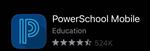
Install the app according to your phone instructions. Log in to the app using your PowerSchool Parent account and password. When you are prompted for the district code, it is GPGB.
Web Version of the Parent Portal Video Help
The video below provides an overview of using PowerSchool's Parent Portal -- the web version. Please be aware that several of the options shown are not available on a mobile device. You will need to use a computer for several of the functions demonstrated.

