Viewing Test Scores, Report Cards, etc.
-
Parents can view students' state test results and report cards through the PowerSchool Parent Portal.
To view these documents, please follow these steps:
1. Log in to PowerSchool (https://powerschool.ccsdut.org/public) using your parent portal credentials.
2. Click on the student's name at the top for whom you want to view the documents.
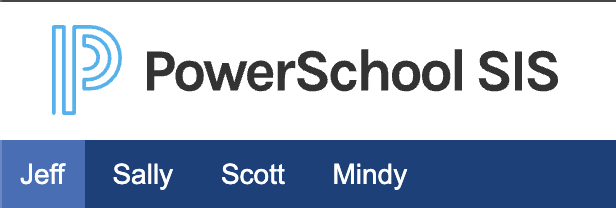
3. In the left navigation, scroll to the bottom and click on Student Documents.
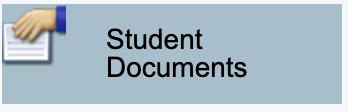
4. You will see the button to access the student documents. Click on the Student Documents Button.

5. In a new tab in the browser, the files available are shown. Use the left navigation to go through the available folders and files. The top level will look something like this:
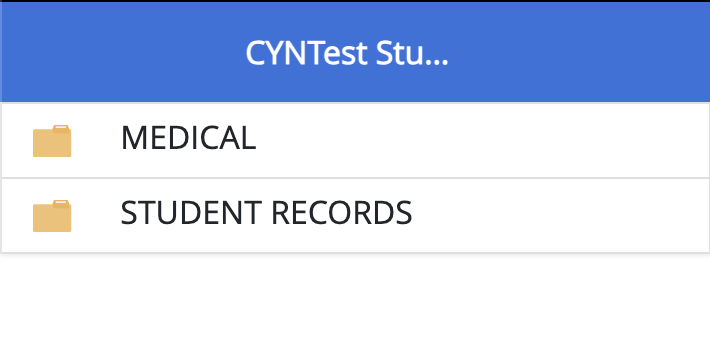
The folder names will vary from student to student, depending on what documents are available.
Clicking on folders will take you to sub-folders and/or files.
Folders have the yellow folder icon:

Files have the document icon:
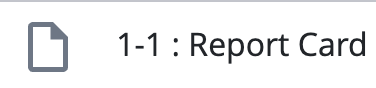
When you get to the file level, you can click on the name of the file to view the corresponding document.
The folder names and file names should be self-explanatory as to what each contains.
Important notes:
- Sometimes errors occur. If you find that you are seeing documents for the wrong student, please notify the school and let them know. They can fix this error.
- Elementary schools do not generate report cards.
- Test score documents are not available for 2019-20.
- Documents cannot be viewed on the PowerSchool app, only through the PowerSchool website.

