Changing Your Child's Contacts in PowerSchool
-
There are two ways you can request for the school to update the parental and emergency contacts for your child. The first and easiest way is to call the school and have the secretary or registrar update your contacts on the spot.
If you would rather submit a form online, you can complete the following steps:
1. Using the website https://powerschool.ccsdut.org/public (not using the app), log into your Parent PowerSchool account. (Again, please use a browser for this, not the App.)
2. Inside the Parent Portal for PowerSchool you will see your child(ren)'s name(s) at the top of the screen. Click the tab for the child for whom the contact information should be updated.
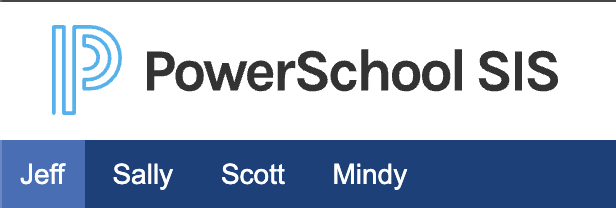
3. Click on Forms in the left navigation.
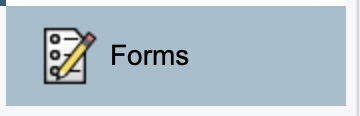
4. Click on the form “CCSD Update 3 - Parent and Emergency Contact Information” from the list of forms. This will take you to the form itself.

5. The top section of the form gives the instructions for filing out the form. Be sure to read them carefully.
6. You can add, edit, and remove six contacts per form. You indicate which type of change you are asking for for each contact by clicking the associated button.
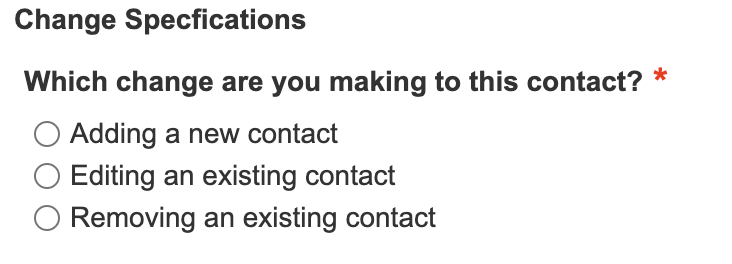
7. Continue to fill out the necessary information for each contact you wish to add, edit, or remove
8. When you have entered all of the information for all of the updated contacts, click the “Submit” button at the bottom to submit the form.
It will take a couple of days for the schools to make these changes. View your contacts and if you do not see the changes made in the next two days, please call the school and let them know you submitted the update contacts form. They may have missed it.

