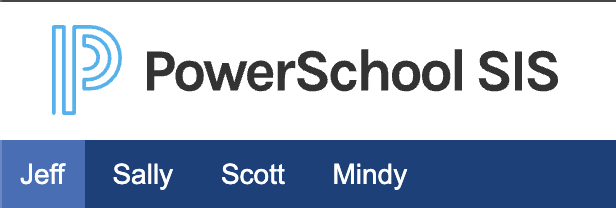Adding a Student to an Existing PowerSchool Parent Account
-
If you have an existing PowerSchool Parent Account and need to add a new student to that account, you will need to know the Access ID and Access Password for your student.
- If your student is new to the district and you have completed Steps 1 and 2 of the registration process, you should have received an email from powerschool@ccsdut.org with the Access ID and Access Password for your student. (Click here to review the registation steps.)
- You can also call the school where your child will attend and ask for the Access ID and Access Password to be sent to you.
Follow the steps below to add a new student to your PowerSchool Parent Account. If you do not have a PowerSchool Parent Account, click here to view the instructions on how to set up a new PowerSchool Parent Account.
STEP 1: Go to the website: https://powerschool.ccsdut.org/public/ and login to your PowerSchool Parent Account. (Please use a computer for this process. It is much easier than using the App.)
STEP 2: Click on the “Account Preferences” link from the left menu.
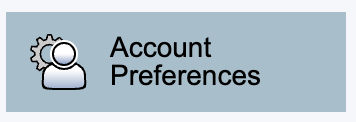
NOTE: On the “Profile” tab, you can change your email, username, or password should you ever need to.
STEP 3: Click on the “Students” tab.
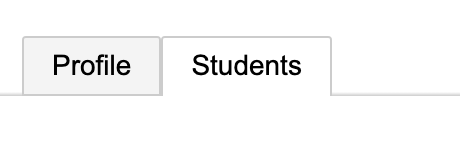
STEP 4: Click on the “Add” button on the right.

STEP 5: Enter the Student’s name, Access ID, Access Password, and your relationship to the student.
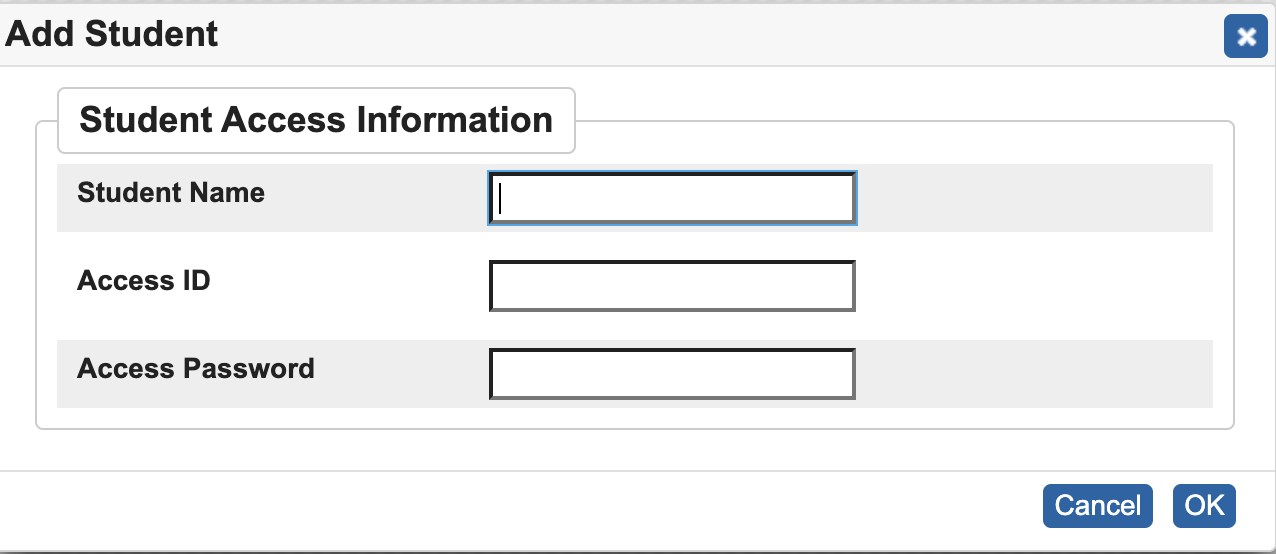
IMPORTANT NOTE: We STRONGLY suggest that you copy and paste access ID and password from the email. It is really hard to tell if it is an I, 1, or lowercase-L. So many people get frustrated and enter them incorrectly. It is so much easier if you just copy and paste.
STEP 6: Click the OK button when you have entered one student. You will see that those changes have been saved.
Repeat this process for any additional students you need to add.
When you are in your PowerSchool Parent Account, all of the first names of your students will show up across the top blue bar. They work like tabs. You click on the name for which child you would like to access PowerSchool information.