Receiving Parent Alerts and Notifications
-
To Ensure You are Able to Receive Alerts from PowerSchool
Please complete the following steps to make sure you are signed up to receive important alerts and messages from the school district.
1. Sign in to Parent/Student PowerSchool on a computer. https://powerschool.ccsdut.org/ (You cannot make these changes on a mobile device.)
2. You will see tabs at the top with your child(ren)'s name(s). Choose the child at the top for which you would like to update the contact information:
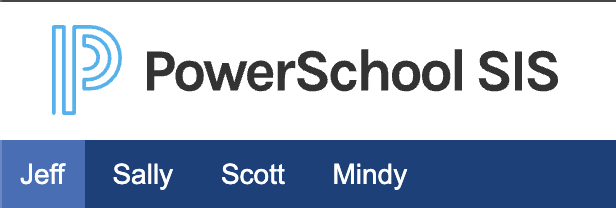
3. A link called SwiftReach SwiftK12 is on the left navigation pane under Alerting. Click this link. Below is the view of what you should see:
4. To change or review your preferences per contact method, click the words "Alert Preferences" on the top right of the screen.
5. After clicking on Alert Preferences, your Contact Information page will load.
6. If you would like to change your preferences for a contact method that currently exists, click the orange box that says "Alert Preferences."
7. Once you have clicked the orange Alert Preferences button, your Alert Preferences box will appear.
8. Click the box next to all of the categories for which you would like to be contacted. (We STRONGLY suggest you check them all because often times snow closures will come through General Information.) Once you have made your changes, click the green "Save" button. All changes made have now been saved and will be used with the next set of communications from your school/district.

