- Alvord Unified School District
- My Big Campus
Technology Tools
Page Navigation
My Big Campus
-
My Big Campus is a district supported website for managing your own online content. My Big Campus provides a place for a library of videos and documents. It can be quite useful for using You Tube videos. It is also possible to see what videos are being used at your school and within AUSD. The big idea here is you find videos at home, add them to My Big Campus, and they are instantaneously viewable at school through My Big Campus without worrying about advertisements. My Big Campus is also a nice way to skip the commercials and other content that You Tube shows.
As with most things on the Internet this is best achieved by using Google Chrome.
- Go to the Internet through Google Chrome. Type the website www.mybigcampus.com
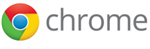
- Type in the name of your school and find it. When you do click it.
- Type in your username and password. Your username is your firstname.lastname. Your password should be your Alvord Employee ID number. If you don't know your number. If you don't know your number check your paycheck stub. You can also email Mark or Erik.
- Over on the left side, click on library.
- Over on the right side, click "Add a Library Item."
- Click Add New You Tube video.
- When you find the YouTube video, right click on the website address and select copy. The address starts with www.youtube.com/...
- Go back to My Big Campus and past the website address. You can do this with a right click and a paste.
- Click on Get Info. This will fill in a description of the video and add a title.
- Fill in the details of the video. When you type in tags think of what key words are connected to the video. Fill in the subject. Select a Minimum Grade and Maximum Grade. The video you add becomes accessible to all users at your school, district, and all users in the world of My Big Campus.
- Click Add.
- Go to the Internet through Google Chrome. Type the website www.mybigcampus.com

