- HCSD
- Registration/Enrollment
- 2023-2024 New Student Registration
Pupil Personnel
Page Navigation
-
Welcome to Online Registration for Incoming 2023-2024 Kindergarten Students
and New Students to Hopkins County!To make the enrollment process easier, families have the ability to register their child(ren) online. Please go to the appropriate link below to proceed.
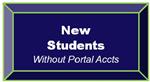
Parent/guardian of a student who is new to Hopkins County Schools.
This link is for parents/guardians who do not have students currently enrolled in HCS and have an incoming kindergarten student or another student who is new to HCS. You are not eligible for an
IC Portal Account at this time and will need to select
this link to complete Online Registration.
If the link above does not work, please type the following URL in your browser: hopkinsky.infinitecampus.org/campus/OLRLogin/hopkinsOnline Registration Instructions for New Students. (2 pages)
OR
Parent/guardian of a student enrolled in Hopkins County Schools who needs to register a NEW student for the 2023-2024 school year should go to the Annual Update webpage.
Please call your school with any questions!
Required Information/Documentation
-
What’s Required for an Annual Update/Registration?
- Proof of Residency (see details at link below) **
- Phone numbers and email addresses for parents
- Student demographic, legal, and health/medication information
- Addresses, phone numbers, and dates of birth for emergency contacts
What are the Additional Requirements for New Students?
- Certified Birth Certificate (copy)
- Kentucky Immunization Certificate
- Social Security Card (copy)
- Physical Examination
- Eye Examination
- Dental Examination
** Proof of Residency (pdf)
How to Scan Your Documents Using a Mobile Phone
Scan a document with an iPhone and Upload it into Online Registration
- Open Notes and select a note or create a new one.
- Tap the Camera button, then tap Scan Documents.
- Place your document in view of the camera.
- If your device is in Auto mode, your document will automatically scan. If you need to manually capture a scan, tap the Shutter button or one of the Volume buttons. Then drag the corners to adjust the scan to fit the page, then tap Keep Scan.
- Tap Save or add additional scans to the document.
- Once saved to the phone, you can email the document to yourself, save it to your computer, and upload it using the Upload link in the Online Registration
Scan a document with an Android Phone and Upload it into Online Registration
- Open the Google Drive app.
- In the bottom right, tap Add.
- Tap Scan .
- Take a photo of the document you'd like to scan.
- To save the finished document, tap Done.
- Once saved to the phone, you can email the document to yourself, save it to your computer, and upload it using the Upload link in the Online Registration.

