- HCSD
- Registration/Enrollment
- Annual Update for 2024 -2025
Pupil Personnel
Page Navigation
Annual Update
-
Welcome to Hopkins County Schools Annual Update for Returning Students!
It is time to complete your Infinite Campus Online Registration/Annual Update through Parent Portal for the upcoming 2024-2025 school year. This online process allows you to verify and submit required information to your child’s school. It also eliminates the forms and paperwork that used to be required for annual registration. Your child’s school may have other site-specific forms that you will be asked to complete later. The Annual Update window will open Monday, April 22, and remain open until school starts.
Please note that the Annual Update process is only accessible to parents listed in a student’s PRIMARY household. If your child has a secondary household, please update the information for that additional household while you are completing the online update.

Parent/guardian of a child who currently attends a Hopkins County school. You know your IC Portal username and password. You may also add an incoming kindergartener or another student not currently in the system.
Online Registration Instructions for Annual Update. (2 pages)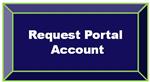
To complete the online Annual Update, you will need an Infinite Campus Parent Portal account. Primary household parent/guardians without a Portal account will need to click here to request an account. Please note it may take several days for accounts to be processed, but you will receive an email when the account has been created. Please view the OLR Instructions for Annual Update document above for step-by-step instructions on how to complete this process.
Please call your school with any questions!
-
What information do I provide during the Annual Update?
As a parent/guardian of a currently enrolled Hopkins County student, the Annual Update process will ask you to confirm or provide the following information:
- Address (Please select 'change of address' and contact your school to update your address; Proof of Residency for new address will be required. See details at link below.) **
- Phone numbers (home phone, cell phone, work phone)
- Email address
- Emergency contacts
- Information about your child’s health conditions and/or medications
- Immunization documents (if updated)
- Additional school or district policies and releases
- Physical Examination - 6th Grade
** Proof of Residency (pdf)
How to Scan Your Documents Using a Mobile Phone
Scan a document with an iPhone and Upload it into Online Registration
- Open Notes and select a note or create a new one.
- Tap the Camera button, then tap Scan Documents.
- Place your document in view of the camera.
- If your device is in Auto mode, your document will automatically scan. If you need to manually capture a scan, tap the Shutter button or one of the Volume buttons. Then drag the corners to adjust the scan to fit the page, then tap Keep Scan.
- Tap Save or add additional scans to the document.
- Once saved to the phone, you can email the document to yourself, save it to your computer, and upload it using the Upload link in the Online Registration
Scan a document with an Android Phone and Upload it into Online Registration
- Open the Google Drive app.
- In the bottom right, tap Add.
- Tap Scan .
- Take a photo of the document you'd like to scan.
- To save the finished document, tap Done.
- Once saved to the phone, you can email the document to yourself, save it to your computer, and upload it using the Upload link in the Online Registration.

