Technology & Northampton Public Schools
When you have an issue with your technology, you’ll want to file a support ticket. To open a support ticket send an email to: support@northamptonma.rmmservice.com.
Directory of IT Staff is available here.
If you’re looking for support on a specific software, consider looking at this document: Who You Going to Call? to find the right person.
To look for resources on how to use a software, visit the Tech Resource Page HERE.
Follow the resources created for Families, Caregivers, Students and Faculty & Staff below:
https://sites.google.com/northampton-k12.us/nps-tech-resources/home
If I’m a teacher, and didn’t get a chromebook, how should I get one?
File a support ticket and include your room number, sending an email to: support@northamptonma.rmmservice.com.
I’m an elementary teacher and a chromebook in my classroom isn’t working. What should I do?
You should submit a support ticket and drop chromebook off in the main office. Gillian will come Tuesdays to swap and record swapped serials or IT Pathways students will pick up on Thursdays.
I’m a middle school or high school student, and my chromebook isn’t working. What should I do?
Go to your school library and speak with the librarian. You’ll likely need to fill out a repair form. If you do not have insurance, you’ll need to fill out THIS form.
I don’t know my desktop login. What should I do?
File a support ticket with your main office. They will be able to file it for you and/or contact the right IT person to reset your password.
Something on the website doesn’t seem up-to-date–who should I contact?
It would be most useful to think of who the page likely is managed by. For example, if it’s related to Food Services, consider contacting Mistelle Hannah. If it’s related to Technology, reach out to Kate Zak (kzak@northampton-k12.us).
Elementary: Students in grades 3-5 have assigned chromebooks in carts. They use these for enhancing their curriculum.
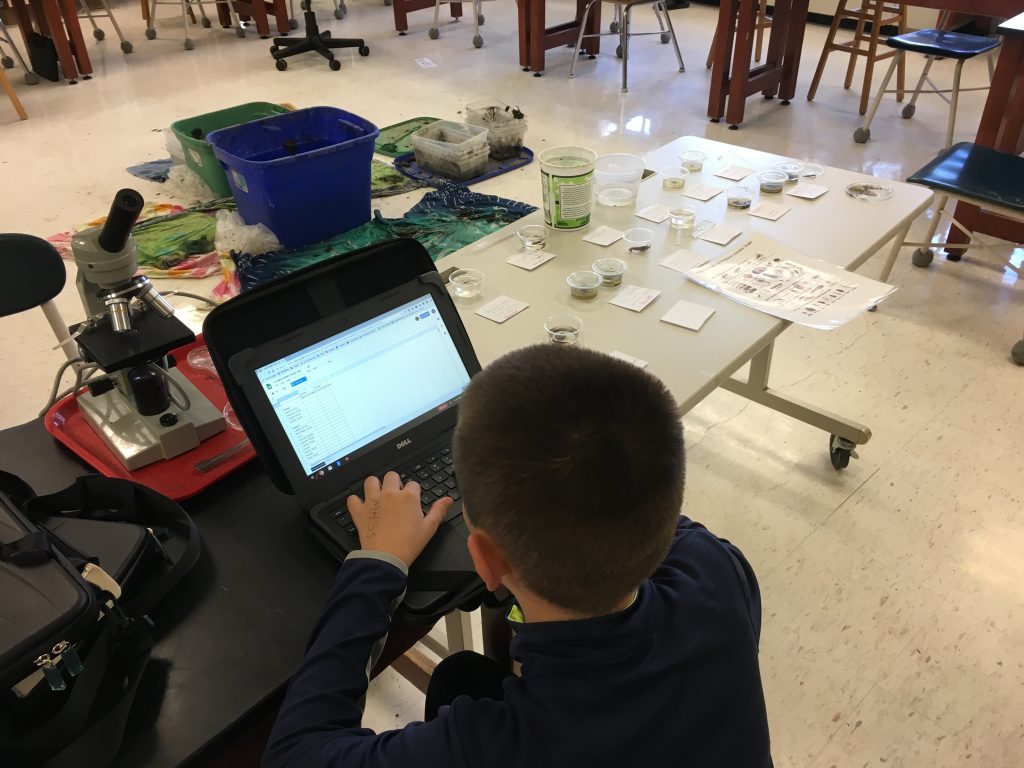
Middle School: Students in the middle school each are assigned a chromebook. They can take them back and forth from school to home. They need to sign an agreement form. Students take a digital driver’s test at the start of the school year to review some safe practices and understanding of chromebook policies. They review the Acceptable Use Policy as well. When students need one on loan, they can borrow one from the library.
High School: Students are offered a chromebook if they’d like to have one for the school year. They need to sign an agreement form to take it to and from home. Students are able to loan a chromebook from the library.
Approved Sites and Programs for Student Use
Important Documents:
Digital Driver’s License Middle School
Chromebook Program Agreement for Caregivers to sign online Pay Online for the Protection Plan
Printable Chromebook Agreement Paperwork: Single sheet for NHS/JFK Protection Plan | SPANISH single sheet JFK/NHS: Acuerdo del Manual del Programa Chromebook
Chromebook Guides:
JFK Chromebook Guidebook | NHS Chromebook Guidebook | Elementary Guidebook. |
Securly
The school uses a software program for monitoring student activity while using their chromebooks and Google accounts called Securly. Securly allows classroom management where student accounts can be viewed by the teacher to encourage on task behavior, group sharing of computer screens and specific websites to be pushed out to students. In addition, student accounts can be monitored outside of school hours as well. It is important to note: When your student is logged into his/her Google account on a chromebook, the websites visited are collected through Securly. It is important to emphasize logging out of devices (this includes home computers) when not using the account just as a security measure at all times. Parents please check to see if your student is logged on prior to using the chrome browser at home as well. Video tutorials on how you can tell if you’re logged in can be found HERE. While this information is collected through the history in student accounts normally, Securly offers live time monitoring when the students are scheduled to be in class. If your student is out sick for the day and logs into his/her chromebook during the regular scheduled classes, his/her screen will show up in the class set for the teacher to observe. Student account searches may only be conducted by the Chief Information Officer or the Digital Literacy & Computer Science Director upon request of a principal or associate principal investigating alleged violations of the student handbook, district policy and/or illegal activities. These are logged on a spreadsheet and the student and caregiver are notified. To learn more about this please visit the following: https://northamptonschools.org/account-monitoring/
To learn about the badging program, follow the link below:
Technology Leadership
Rebecca Nacsin
Data Coordinator
Kate Zak
Digital Literacy and Computer Science Director
IT Team
Gillian Doucette
IT Systems Specialist
Eric Gagne
Sr. Network Systems Engineer
Specialties: Novell logins Desktop PCs Ethernet/Network New staff emails
Tech Integration Specialists
Rocky Mariani-Prall
Tech Integration Specialist Leeds & Ryan Rd.
Roxanne “Rocky”Mariani-Prall, a classroom teacher for seven years, now Elementary Technology Integration Specialist for the Northampton Public Schools, has a...
David Cantler
Tech Integration Specialist Jackson St. & Bridge St.
David was born and raised in Brooklyn, New York, but spent summers visiting Western MA to attend Camp Becket in...



