Tech Badges
Coming to Northampton Public Schools in 2019-2020! Sport your badges and show off your skills by demonstrating your skills in integrating technology in meaningful ways in your classroom! Click below to see what it takes to earn your very first, or your 15th tech badge in one of the topics below. More topics will be added throughout the year. As you earn badges you will be entered to win “swag” and your digital signature will expand into a series of bright designs to showcase to your peers you’re the one to talk to about tech! (Check out the TECH RESOURCES page–or some of these great pages: Technology Molly I Kate Jopson’s Page I Rocky’s Page… if you need a booster on how to use certain tools.)
Description
This staff member has mastered Google Slide. The person can add new slides, add images, hyperlinks, color backgrounds/themes, and add transitions. The person knows how to share the slide presentation and
Criteria
Evidence of Learning: Option 1: Teacher will submit a screenshot or screencast demonstrating their skills with a. creating a slide show, adding a text box, creating a line around that text box, adding images, adding transitions etc.. Option 2: Teacher can demonstrate this with a Tech Integration Specialist coach present and he/she can vouch for the skill-set. Option 3: Submit to Molly a Google slide presentation demonstrating the skills listed above or Option 4: Teacher will score an 80% or higher in a Google Form

Description
This staff member has mastered Google Drive. The teacher can demonstrate organization in the drive and the ability to color coordinate, delete and share items in the drive. The teacher can upload files or folders to the drive. They can articulate the difference between the left-hand navigation bar.
Criteria
Evidence of Learning: Option 1: Teacher will submit a screenshot or screencast demonstrating their drive with a. Folders (color-coded) b. A “slide” “doc” “sheet” and “form” c. a paragraph or voice file describing the difference between the navigation & how to delete & share items–this can be done in a screen cast as well. Option 2: Teacher can demonstrate this with a Tech Integration Specialist coach present and he/she can vouch for the skill-set. Option 3: Teacher will score an 80% or higher in a Google Form.

Description
Teacher can demonstrate making a copy of a doc, the differences in sharing permissions (View only, Edit, anyone with link can view etc.) and how to do basic formatting, and how to post a doc to a website or email.
Criteria
Option 1: Teacher can submit a screencast demonstrating knowledge of the above skills. Option 2: Teacher can demonstrate this with a Tech Integration Specialist coach present and he/she can vouch for the skill-set. Option 3: Teacher will score an 80% or higher in a Google Form that is designed to quiz person’s skills in this area.

Description
Teacher will demonstrate the ability to change the theme, add 3 different question types, make a question required, add a photo or video to a question and demonstrate how to add a collaborator, collect responders emails and send the quiz via link, or embed it in a website. Teacher will also be able to describe or demonstrate how to see the responses from the form.
Criteria
Option 1: Teacher can submit a Google Form with a paragraph on how to view responses. Option 2: Teacher will score an 80% or higher in a Google Form that is designed to quiz person’s skills in this area.

Description
Teacher will demonstrate making a dataset and using a formula to compute some aspect of the set. Teacher will demonstrate basic formatting in the form of bolding/centering and/or wrapping text. Teacher will model using the filters too. Teacher will make a graph of the dataset that includes labels for axis, title etc.
Criteria
Teacher can submit the spreadsheet as evidence of their learning. The teacher should include a sentence about how to use the filter.

Description
Teacher can create a WeVideo project that includes titles, transitions, audio, stills or moving footage. The teacher can export the video as a link, to youtube, or MP4. Teacher can explain how to add a collaborator to a video project.
Criteria
The teacher submits a student example or personal example of a WeVideo project. The teacher can include a few sentences about how they used this in their curriculum & one sentence on how to add a collaborator.

Description
The teacher has taught a lesson that involved use of a 3D printer. The teacher can use the online tools to create a design that will be printed on a 3D printer and articulated the skills needed and the software to use to the students.
Criteria
The teacher can submit a photo of the 3D printed product and a description of the lesson.

Description
This teacher can create and support students making a stop motion animation with any software the teacher prefers. Teacher demonstrates multiple images played in sequence creates the illusion of movement by using any media to do so–examples might include paper, legos, clay etc.
Criteria
The teacher submits a student example or personal example of a stop motion animation. The teacher can include a few sentences about how they used this in their curriculum.

Description
This staff member understands how to make Google Quizzes with Forms and has determined how to use it in his/her classroom.
Criteria
The individual has scored an 80% or higher on a Google Form on Quizzes. He/she has demonstrated an understanding of how to assign points, make questions and determine the options for revealing answers for students. He/she has submitted as evidence a Google Quiz Form made for his/her class.
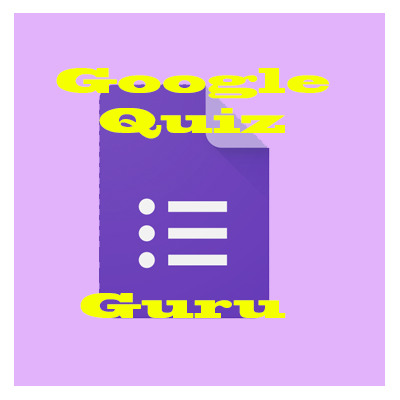
Form to Prove
Description
This teacher can successfully create a Kahoot with text & images. The teacher has “played” the Kahoot with the class & can direct the students to the login page.
Criteria
Option 1: Teacher can submit a link to the Kahoot. Option 2: Teacher can submit a video/photo demonstrating her students playing the Kahoot (must include a Kahoot with an image visible). Option 3: A tech integration specialist can confirm creation & execution of the Kahoot.

Description
This teacher has demonstrated with the class how to use voicetyping in Google Docs to support writing.
Criteria
The teacher can share a description of how the teacher shared this information with the class and where in the Google toolbar to go to access the tool.

Description
This teacher can direct students to how to use the Google Read & Write Toolbar to support research on the web & to support doc writing. The teacher can show how to collect highlights, make vocab lists, simplify the content, use word prediction and adjust the settings for the speed of the voice reading the text and use the text to speech.
Criteria
Option 1: The teacher scores and 80% or higher on a Google Form. Option 2: The teacher has a Tech Integration Specialist confirm knowledge of the tools. Option 3: The teacher submits a screen cast walking through all of the tools or a video of the teacher teaching these tools to the students.

Description
The teacher can use a program such as Jing, Screencastify, or Screencastomatic to record the computer screen and demonstrate a lesson or create supportive materials for student use. The teacher can share this screencast via youtube, a link or an embed code.
Criteria
The teacher can share the screencast created to demonstrate mastery of this skill.

Description
Teacher can make and support students creation of a podcast using a software they prefer to use. Teacher records audio, edit the audio, adds transitions such as music or sound effects and upload and share on a podcast distribution platform such as anchor, or soundcloud etc.
Criteria
Teacher submits a podcast episode (either published or not) of either their work or a student’s work.

Description
Teacher can make & support students using a software such as (voice memos (phone), micnote (chromebook)) etc. to record audio. Teacher will be able to download the audio file into an editing software program and make edits as necessary. The teacher will be able to share this file on a website, through email or in Google Drive as an MP3.
Criteria
Teacher submits an audio episode (either published or not) of either their work or a student’s work.

Description
This teacher can and support student creation of a video or photo ant through the use of a green screen to put an alternative background in the video/photo.
Criteria
Teacher submits a student or self-created project demonstrating these skills.

Description
This teacher has used robotics in class to demonstrate a learning concept.
Criteria
The teacher can submit a description of the lesson plan & the robotic device used.

