Communications
Page Navigation
- Communications
- Teachers of the Year
- News
- MCPS News Subscribe
- Big Yellow School Bus Podcast
- Peachjar
- Jetpack Program
- Remind Help
- Strive to Drive
- 2023 Special Olympics
- 2023 Resiliency Awards
- 2024 Resiliency Awards
-
2023 Graduations - Videos and Pictures
- List of Graduation Videos and Pictures
- MCPS (NF) and Virtual Academy Winter Graduation Pictures
- MCPS (NF) and Virtual Academy Spring Graduation Pictures
- Hampshire Graduation Pictures
- Spring Hill Graduation Pictures
- Columbia Central Graduation Pictures
- Santa Fe Graduation Pictures
- Culleoka Graduation Pictures
- Mt Pleasant Graduation Pictures
- Work Ethic Distinction Celebration
- 2024 Graduation Pictures
Remind Quick Help
-
How do I enable or disable Remind notifications?
You can manage all of your notifications from your account either on the computer or your phone using the Remind app!
When you download the app, push notifications are turned on, and your text and email Remind messages are automatically disabled - so you don't receive duplicates, which you can adjust on how you wish to receive Remind messages.
Web:- Log into your account on a computer, click your name in the top left corner, and then click on "Account settings."
- Click the "Notification Preferences" tab on the left side to adjust your preferred way to receive notifications.
- You can add, remove, or edit your cell phone number and email address there, as well as adjust your app and desktop notification preferences.
Android:
- Make sure you are logged into the app on your phone.
- Click on the three vertical dots in the upper right of the screen.
- Click on Account. Then, click on the gear in the top right and choose 'Notification'.
- There, you can choose any combination of Push notifications (for the app), email, and text. At least one needs to be turned on.
iOS:
- Make sure you are logged into the app on your phone.
- Click on the on the gear symbol in the top left corner
- You can choose any combination of Push notifications (for the app), email, and text. At least one needs to be turned on.
-
How do I join a class or school?
One of the easiest ways to join a Remind school or class is by texting the school or class @code to 81010.
IOS or ANDROID
1. Get the school or class code from your administrator or the class owner.
2. Text the @code of the class or school you want to join to 81010. You'll immediately receive a text confirming you've joined the school or class.
3. If you don't already have the Remind app, click the link in the text to download it. If you already have the app on your phone, open it to see the school or class you just joined.
FAQs
Does 81010 cost anything?
When you text a class code to 81010, some carriers will automatically respond with an alert about additional costs. Although it does cost more to use some short codes, 81010 does not cost more than other messages on Remind.Standard text messaging rates may apply to Remind messages, based on each individual's cell phone carrier and text messaging plan, but there are no added costs. In other words, getting a Remind message via text is exactly the same as getting a text message from anyone else.
Do people get messages from 81010?
When participants sign up for Remind through 81010, they'll be asked to complete their account with additional information (e.g., their full names or roles at school). However, announcements and messages will be sent from randomly assigned phone numbers, not 81010. -
How do I leave a class?
Follow the instructions below to leave a Remind class either via text, email, web, or app.
Text
Reply @LEAVE to the number you are receiving messages from.
Email
Click the Unsubscribe link at the bottom of the email.- Log in to your account.
- Select the class you want to leave under the Classes Joined section of your dashboard.
- Click the Information tab for the class.
- Select Leave class under the Information section.
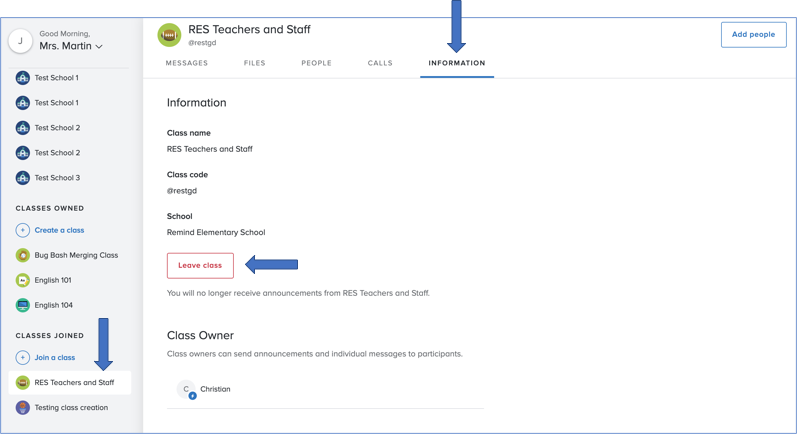
Note
If you accidentally leave a class, you can rejoin the class at anytime.
App
iOS
- Open the app.
-
Tap the class that you want to leave on the Joined section of your screen.
-
Click the Settings tab.
-
Select the Leave this class button located on the bottom of the screen.
- Confirm that you want to leave the class by clicking the Leave button on the confirmation pop-up screen.
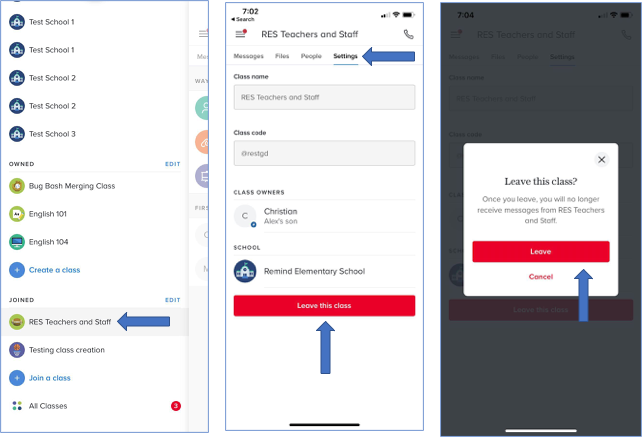
Note
If you accidentally leave a class, you can rejoin the class at any time.
Android
- Open the app.
- Tap the class you want to leave on the Joined section of your screen.
- Click the three dots on the upper right side your screen.
- Choose Class Settings.
- Click the Leave this class button and confirm your action.
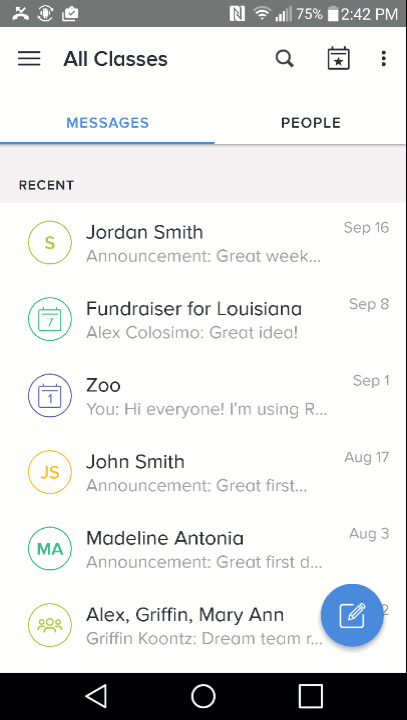
Note
If you accidentally leave a class, you can rejoin the class at anytime.
-
How do I opt out of messages?
Follow the instructions below to opt-out of messages via text, app, email, or web.
Text
To leave...
All classes owned by this teacher:
Text @LEAVE in that teacher's thread.
A teacher's specific class (but stay in this teacher's other classes):
Text @LEAVE @"class code"
ALL teachers' classes on Remind:
Text @STOPALL
Notes
- When you text @LEAVE @"class code" and the code is for your school, your account will be unlinked from the organization.
- If you accidentally leave a class, you can rejoin it via text at any time.
App
iOS
To leave a teacher's class, once you are in the app:
- Tap the class name.
- Select the Settings tab.
- Tap the red Leave this class button at the bottom of the screen.
Android
To leave a teacher's class, once you are in the app:
- Tap the class name.
- Tap the three dots in upper right.
- Select Class settings.
- Tap the red Leave this class button at the bottom of the screen.
Note
If you accidentally leave a class, you can rejoin it via the app at any time.
Email
To opt-out of all Remind emails, click the Unsubscribe button at the bottom of the email.
Note
You can update your notification preferences to resubscribe at any time.
Web
To leave a teacher's class,
- Click on the name of the class you want to leave.
- Click the Information tab for the class.
- Select Leave class under the Information section.
Notes
- You will still see conversations with members of these classes, as messages cannot be deleted on Remind.
- If you accidentally leave a class, you can rejoin it via web at any time.
How do I opt-out of receiving schoolwide messages? Learn more here.
-
School Remind Codes
Maury County Public Schools 6cab66 Santa Fe Unit School santafeun Spring Hill High School cb924dc Highland Park Elementary School fkek9e9 Whitthorne Middle School d9g43a2 Brown Elementary hh7ckk2 Hampshire Unit School debd7e Battle Creek Middle School gdbk8c6a Battle Creek Elementary 6f8a2c Riverside Elementary School 2e27473 Spring Hill Elementary School 24facc Baker Elementary School e7k3gha Camp - Cox Middle School coxmid Marvin Wright Elementary School marvinwri Camp - Baker Elementary School mcpscbes Spring Hill Middle School d6422dk Howell Elementary STEM School howellelem E. A. Cox Middle School eacoxmi Northfield Academy ff6g79 J.E. Woodard Elementary School jewood Mt Pleasant High School 8c3gc7 Mt. Pleasant Elementary kc7298h Virtual School gde3a9f Columbia Central High School b82bkd Mt. Pleasant School of the Arts fc7hfa MCPS District mcpsd Culleoka Unit School culleokau Camp - Howell Elementary School howellele MCPS Academies mcpsac Horace O. Porter School mcps-hop

