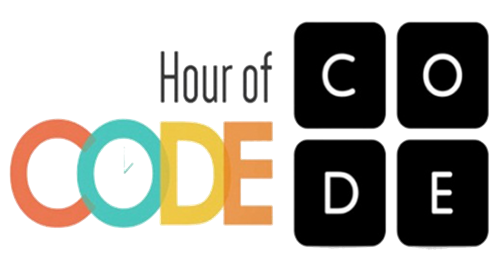-

Hour of Code Activities
6th Grade
NASA Space Jam - https://hourofcode.com/nasachspacejam
- Click "Let's Get Started".
- Watch Guide Video.
- Directions will pop up at the top of the screen.
- Drag code blocks from the “Block" section to the “Workspace”.
- Click “Run” and it will explain if you completed the puzzle or have more work to do.
Build Solar System - https://code.hatchxr.com/solar-system?step=2
- Click "Start Coding".
- Directions will pop up at the top of the screen.
- Drag code blocks from the “Block" section to the “Workspace”.
- Click the green arrow in the lower right corner to run the program.
- It will explain if you completed the puzzle or have more work to do.
Black Panther - https://hourofcode.com/msftwakanda
- Click "Okay".
- Directions are on the left of the screen.
- Click "Toolbox" to view all coding blocks under each category.
- Drag code blocks from the “Block" section to the “Workspace”.
- Use the controller in the lower right corner to play the game.
Coding with Poetry - https://code.org/poetry
- Click “Start”.
- Watch the video.
- Directions will pop up at the top of the screen.
- Drag code blocks from the “Block" section to the “Workspace”.
- Click “Run” and it will explain if you completed the puzzle or have more work to do.
Vidcode Pollution video - https://www.vidcode.com/project/end-plastic-pollution#
- See instructions box on the left side of the screen
- Screen will take you through each step.
- Click on the “Back” or “Next” boxes for instructions.
Code the Eclipse - https://www.vidcode.com/project/hoc-eclipse
- Read the directions on the left side of the screen.
- Screen will take you through each step.
- Click on the “Back” or “Next” boxes for instructions.
Anna and Elsa - https://studio.code.org/s/frozen/stage/1/puzzle/1
- Watch the video.
- Directions will pop up at the top of the screen.
- The puzzles are at the top 1-20.
- Drag code blocks from the “Block” section to the “Workspace”.
- Click “Run” and it will explain if you completed the puzzle or have more work to do.
Mario’s Secret Adventure - https://code.hatchxr.com/
- Read the prompts/directions.
- Click “Start Coding”.
- Tutorial boxes will pop up to show you around.
- Drag coding boxes to the workspace.
- Click the green play button in the lower right corner to check your code.
5th Grade
3D T-Rex Game - https://code.hatchxr.com/t-rex?utm_source=code.org&utm_medium=HoC2022&utm_campaign=new_activities
- Watch Video.
- Click "Start Coding".
- Directions will pop up at the top of the screen.
- Drag code blocks from the “Block" section to the “Workspace”.
- Click the green arrow in the lower right corner to run the program.
- It will explain if you completed the puzzle or have more work to do.
Make a Basketball Game - https://code.org/athletes
- Watch the video
- Click on “Make a Basketball Game”.
- Directions will pop up at the top of the screen.
- Drag code blocks from the “Block” section to the “Workspace”.
- Click “Run” and it will explain if you completed the puzzle or have more work to do.
Code Your Hero using Scratch - https://hourofcode.com/googlehero
- Watch the intro video.
- Scroll down the page after the video and click on “Starter Project” right under links.
- You can watch and pause the video again if you need help on blocks to use.
The A-Paw-Minable-Snowman - https://acceleratecoding.com/hoc/#projects/8773
- Click “code this App”.
- Then you type the JavaScript in the app template.
- You can check your progress by clicking the play button.
Code your own Stress Ball – https://projects.raspberrypi.org/en/projects/stress-ball/1
- Scratch project at mit.edu.
- Keep the project window tab open so you can follow each set of directions.
Boat Race - https://projects.raspberrypi.org/en/projects/boat-race/9
- Play first video for whole group to watch.
- After this initial video, you may begin and work at your own pace.
Harry Potter - https://hoc-2018.kano.me/challenges/home
- Start with “levitate a Feather”.
- It will walk you through each of the coding blocks to use.
4th Grade
Space Invaders - https://hourofcode.com/hatchxrspace
- Watch Video.
- Click "Start Coding".
- Directions will pop up at the top of the screen.
- Drag code blocks from the “Block" section to the “Workspace”.
- Click the green arrow in the lower right corner to run the program.
- It will explain if you completed the puzzle or have more work to do
Code Your Own Basketball Game - https://studio.code.org/s/basketball/stage/1/puzzle/1
- Watch Video
- Click “Make a Basketball Game” or “Mix and Match Sports”.
- Directions will pop up on the top of the screen.
- The puzzles are at the top 1-20.
- Drag code blocks from the “Block” section to the “Workspace”.
- Click “Run” and it will explain if you completed the puzzle or have more work to do.
Dodo Does Math - https://www.codemonkey.com/hour-of-code/dodo-does-math/
- Click “Start Playing”.
- Watch video.
- Screen will give direction prompts.
- Click “X” and then you can drag coding box on the work space.
Star Wars - https://code.org/starwars
- Click “Blocks…try now”.
- Watch video.
- Directions will pop up pop up on the screen.
- The puzzles are at the top 1-20.
- Drag code blocks from the “Block” section to the “Workspace”.
- Click “Run” and it will explain if you completed the puzzle or have more work to do.
The Grinch - http://www.grinchhourofcode.com/
- Click “Begin Now”.
- It should pop up the beginning directions.
- The puzzles are at the top 1-20.
- Drag code blocks from the “Block” section to the “Workspace”.
- Click “Run” and it will explain if you completed the puzzle or have more work to do.
3rd Grade
Infinity Lab - https://studio.code.org/s/infinity/lessons/1/levels/1
- Watch video.
- Directions will pop up pop up on the screen.
- Drag code blocks from the “Block” section to the “Workspace”.
- Click “Run” and it will explain if you completed the puzzle or have more work to do.
Learn to Code with Hot Wheels - https://www.tynker.com/hour-of-code/hot-wheels
- Click on “Obstacle Course” box.
- Select a car.
- Read through directions and click arrow or “click anywhere to continue”.
MineCraft - https://code.org/minecraft
- Click on “Voyage Aquatic" or “Hero’s Journey”
- Watch Video.
- After this initial video, you may begin and work at your own pace.
Design an Avatar - https://codeclubworld.org/launch/new
- Click "Looks" to determine how you want your avatar to look.
- Drag blocks to connect to "when clicked."
- Use the drop down boxes to design everything about the robot.
- You may use the block again and again but change the drop down to head, face, body, etc.
Code Monkey Block Jumper - https://app.codemonkey.com/courses/blocks-hour-of-code#1
- Direction are in the left box.
- Drag code to workspace (look at prompts and directions).
- Click “run” to check your programming.
(not working at school) Moana - https://partners.disney.com/hour-of-code/wayfinding-with-code?cds
- Click “Begin Now”.
- Watch Video.
- After this initial video, you may begin and work at your own pace.
2nd Grade
Hello World - https://code.org/helloworld
- Choose a Hello World Theme – Food, Animals, Retro, or Emoji
- Watch instructional video.
- Directions will pop up at the top of the screen.
- Drag code blocks from the “Block section to the “Workspace”.
- Click “Run” and it will explain if you completed the puzzle or have more work to do.
Code Spark Academy with the Foos - https://hourofcode.com/foos
- Click “school” in left corner.
- Choose “student”.
- Choose “hour of code”.
- Choose “puzzles”.
- Click the green play button.
- Click the 1.
- Use the arrows, listen, and follow directions.
Dragon Blast - https://www.tynker.com/hour-of-code/dragon-blast
- Click “Play Now”.
- Click on an egg several times to make it hatch.
- After you finish a code, it will give the prompt “Click anywhere to continue”.
Kodable - https://game.kodable.com/hour-of-code#self-guided
- Click purple box “play online”.
- Click “Play without Saving" under school box.
- Click “Playing at School”.
- Click “Fuzz Builder 2-5”.
- Click “Start my Creative Challenge”.
Kindergarten and 1st Grade
Code Monkey - https://www.codemonkey.com/hour-of-code/codemonkey-jr/
- Click “Start Playing”.
- Drag the arrow and hit the play button.
- The hand will help you know what to click.
- If a box pops up to sign up, click the X to make it go away.
Beaver Achiever - https://www.codemonkey.com/hour-of-code/beaver-achiever/
- Click “Start Playing”.
- Watch the animated hand to help you drag coding blocks to the work area.
- Drag the block.
- Click the green play button.
- If a box pops up to sign up, click the X to make it go away.
Donut Detective - https://codespark.com/play/
- Click “Schools” in LEFT corner.
- Click “Students”.
- Click “Hour of Code” at the bottom.
- Click “Puzzles”.
- Click GREEN play button.
- Then, click “1,” and begin playing the coding puzzles.
Kodable - https://game.kodable.com/hour-of-code#self-guided
- Click “Play without Saving" under school box.
- Click “Playing at School”.
- Watch the video.
- At end of video, move triangle into the lock.
- On the play board, click “Hour of Code” on the right.
- Click “K-2- Making Mazes”.
- Select Your Grade Level.
- Click the blue “1”.
- Drag arrows on the right to the boxes on the left.
Barbie Vet - https://hourofcode.com/petvet
- Click "Play Now".
- In the bottom right corner, it reminds you to “click anywhere to continue” after it reads the slide.
- It will give (and read) the directions box, click the “X” to start coding.
- Drag the block code to the workspace.
- Click the green arrow at the bottom to play your code.