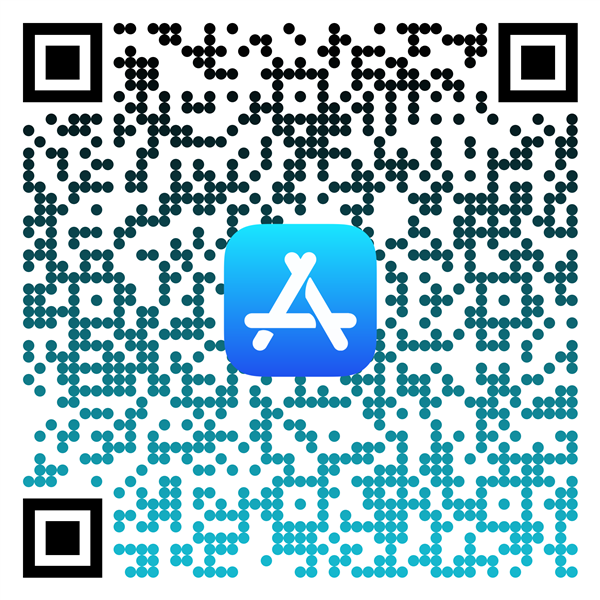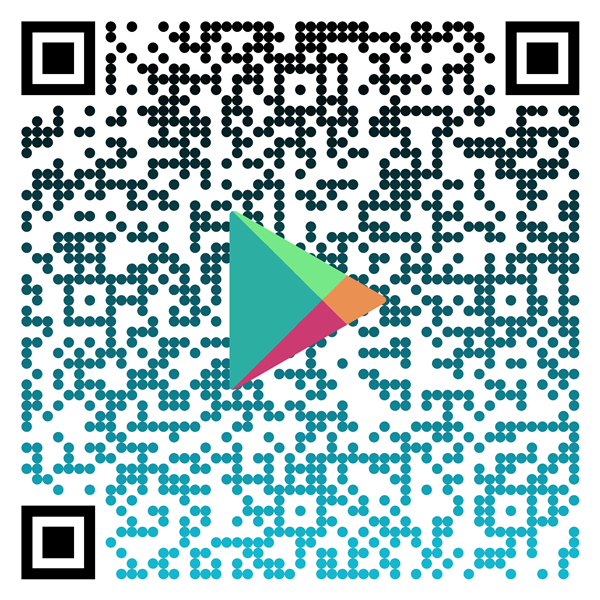- Framingham Public Schools
- Bus Tracker App
Transportation
Page Navigation
-
Download Instructions in English, Español, or Português
Framingham Public Schools is working with Edulog to provide families with a mobile app to track the location of their child’s bus.
The hope is that families will have peace of mind knowing the location of the bus before it comes to pick up children and drop them off at school - and likewise, in the afternoon, it lets parents/guardians know where the bus is as it approaches the child’s drop-off in the afternoon.
The Transportation Department will still send real-time messaging via in app messaging if your bus number changes for a particular run due to a driver shortage. If this happens, you will receive instructions to follow the substitute bus for that day. To receive these operational messages, please be sure to enable your notification settings. To read those messages, you will need to visit the homepage and tap on the envelope icon in the top right corner.
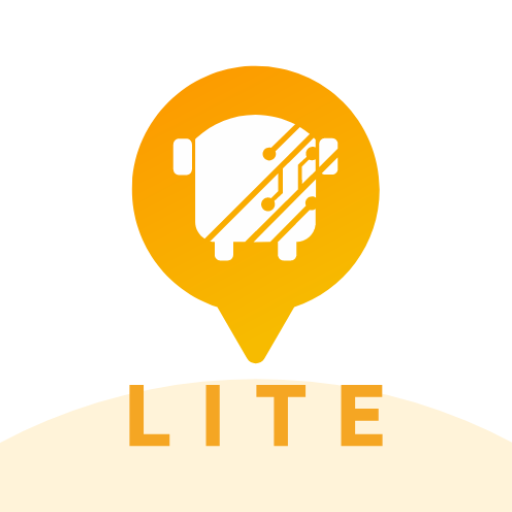
Download The App
The app is called Edulog Parent Portal Lite and can be downloaded for free.
iOS App Store
Google Play Store
Registration (first-time)
- Select Sign Up
- Enter your email address
- Create and confirm a password
- Add your first and last name
- Tap ‘Sign Up’
Confirm Your Email
- Check your email
- Open the email from "support@edulog.com" and click on the link to activate your account
- Account verification will appear
Log-In
- Enter Email Address and Password
- Tap Log In
Access Location
- Tap Allow to allow the app to use your location for orienting the map.
No Vehicles
- No vehicles will be listed until you subscribe to a district.
Select Framingham Public Schools
- Tap on Districts in the menu
- Then click on Subscribe
Enter the Registration Code: Registration Codes are unique for each bus. You will receive your registration code via email or can obtain it from your school secretary.
- Enter the code, then tap Ok
Districts
- Tap on your district name to view the bus list.
Follow Buses
- Tap on the slide button to activate your child’s bus.
Where’s My Bus
- Tap "My Bus" in the main menu below the map
Add Alert
- Slide up the bus list window
- Tap "Add Alert Zone"
Alert Zone
- Pan the map to your home's location or enter address
- Enter an alert name
- Adjust time, radius, and tap "Save"
View Alert
- Alert Zone information will appear
Notified: On the Homepage, you will see alerts only if notifications are ON
Settings: Tap on "Settings" in the main menu for:
- Notifications
- Password
- Profile (pencil icon)
Notifications
- Select "Notification Settings"
- Enable Notifications
- Tap on "Bus Notifications"
Bus Notification / Reading Messages
- Enable bus or buses
- Slide button to allow notification for substitute buses
- To read messages, go to Home
- Tap on envelope in upper right hand corner
Password: If you ever need to change your password, go to "Settings" and click "Change Password"
- Enter your email
- Tap "Submit"
- Check your email
- Tap "Ok"
Profile: Verify your information and then select the calendar icon to add your birthday
Questions? Before contacting your school or the Transportation Department, please have the following information available:
- Your name
- Email address used for Edulog Parent Portal Lite account
- Your child's first and last names and student ID (LASID)
- Your child's bus number
- Question or description of issue
For subscription management, general troubleshooting, or to receive password reset information by email, please contact the Transportation Department.
- Phone: 508-626-9179
- Fill out the Bus Concern Form
Bus Tracker Q&A
-
How do I follow a bus in the Parent Portal Lite App?
In order to get started, you must receive a registration code, which will be provided by Framingham Public Schools. This code is specific to one or more buses in the district. Go to the DISTRICTS tab, tap the plus sign (+) in the top right to add your registration code. When the code is accepted, you will see the name of your district and the number of buses (initially zero) that you are following. You might need to add another registration code for sny additional buses that you follow. For example, some children have a different AM or PM bus stop.
-
What does the date and time stamp mean on the map?
The last reported time for the school bus is displayed beside the bus icon
NOTE: App users should understand if the bus location has not been reported for a while, there could be problems with the GPS signal or other communications issues. Students should report to their bus stop at the usual time, at least 5 minutes before the expected arrival of the bus. The time display is important information to help parents correctly interpret the Where’s My Bus information.