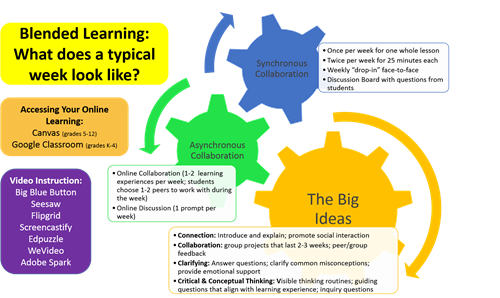-
Mountain Brook Schools began scheduling pre-designed eDays in 2009 to begin preparing teachers and students for online learning. Now with increased access to devices, learning management platforms and various online resources, our teachers are using online, digital learning on a regular basis. In addition to planned eDays, teachers have the flexibility to offer online instruction which supports MBS students' learning experiences during regular school days, outside of the traditional school day, and in the event of an emergency school closure.
Overview/Purpose
-
Online Learning/eDay
- Students will access online instruction in Schoology through Classlink/MBS Portal.
- An eDay is a day in which students receive their classroom instruction electronically. These days require students to work at home and will not require physical attendance in school buildings. eDay instruction is linked to grade level standards, is real-time learning and linked to in-class learning. It should reflect a normal school day and is a valuable day of instruction. eDays provide our students with the following benefits:
- Practice with online learning and developing effective and creative ways to promote instruction beyond the classroom walls.
- Preparation and practice in the event an eDay is called due to emergency circumstances.
- Some MBS eDays are designed as professional learning days for teachers and staff. All eDays are counted in the 180 student days.
- In both planned eDays and ongoing Online Learning, there are ways to ensure success for students. Please see Best Practice below.
Accessing Online Learning
-
Schoology For Grades K-12
Schoology is the learning management system that will be used as our launching point for any situation that disrupts normal school attendance, including planned eDay/digital learning days. Schoology will be accessed through Classlink.
Best Practice
-
Ensure Success
- Each teacher creates his/her online lesson and posts it in Schoology.
- All students go through Classlink to access all Online Learning/eDay resources.
- Multiple online resources can be placed in Schoology.
- Students should have prior in-class & at-home practice with all tools & skills used in Online Learning/eDay lessons.
- All Online Learning/eDay resources work from home on a Chromebook & computer.
- Our teachers communicate with parents and/or students in greater detail as a planned eDay draws near. Planned eDay assignments will be posted prior to the eDay to assist in accommodating family schedules.
Parent/Student Support
-
What if your student has trouble accessing an online assignment?
Approximately 96% of our students have access to the Internet at home. In addition, the Emmet O’Neal Library provides computer access for students until 9:00 PM on Monday, Tuesday and Thursday; until 6:00 PM on Wednesday; and until 5:00 PM on Friday, Saturday and Sunday. However, if Internet accessibility is a concern for any Mountain Brook student, parents should contact the student’s teacher for other arrangements. We will accommodate families with specific needs.
-
What if your student has trouble accessing an eDay?
- Teachers have given students detailed instructions regarding how to access and use all tools & skills needed for the Online Learning/eDay.
- Review the Classlink Tips for Students at Home
- Review this video made by our former director, Donna Williamson: Getting Ready for eDay Video
- See the Parent Help Page and Elementary Chromebooks Letter to Parents.
- Contact your student's classroom teacher, administrator or school Technology Coordinator.
- Request for assistance from the MBS Technology Department using our TeleTech Assistance form. Request for assistance can be made 24 hours a day. Technology staff will be available for assistance M-F 8:30 - 3:30 PM.
-
Tools/Resources for Delivering eInstruction
-
Live Conferencing Tools
- Canvas Conferences (Big Blue Button)
- Google Hangouts Meet
- Skype for Business, Included in Office 2016 (admins/teacher to teacher)
-
Recorded Video Instruction Resources
These resources are available for students and teachers within Classlink.
- Screencastify
- Seesaw
- Flipgrid
- WeVideo (Grades 4-6)
- Adobe Spark
-
Curriculum Resources
The following are resources that are available for students and teachers within Classlink. (All resources should be pointed to from the Google Classroom or Canvas platform.)
- Brainpop
- Pearson
- IXL
- Seesaw
- Epic
- Typing Agent
- Tynker (Grade 6)
- Stemscopes
- PLTW
- Pebble Go
- Tumblebooks
- AVL
- Capstone Interactive
- G Suite Apps: Gmail, Sites, Sheets, Docs, Drawing, Forms, Earth, Maps
- Microsoft 365 Word, Spreadsheets, PowerPoint, One Drive
Other:
- Code.org
- YouTube (Grades 9-12)
Support
-
Vetted Apps and Programs
Mountain Brook Schools takes the privacy of student and employee data very seriously. We review all apps and programs before allowing any accounts to be made. Visit our Vetted Apps and Programs webpage to view which apps and programs Mountain Brook Schools are approved for use.
We have also listed which apps and programs have been submitted by employees for us to review. We have documented our research. It is noted what information may, or may not, be used when creating accounts.
Teachers should contact their technology coordinator with any questions regarding the use of apps or progrmas and the data which may be used or stored.
-
Teacher Resources
Schoology Resources:
Seesaw Resources:
Flipgrid Resources:
BrainPOP Resources:
Screencastify Resources:
Additional Resources:
- YouTube Playlist of curated videos for support of multiple MBS-endorsed resources