- LaGrange School District 105
- ParentSquare
-
DISTRICT AND SCHOOL COMMUNICATION TO PARENTS USING PARENTSQUARE
-

District 105 now uses ParentSquare for school communication, primarily with email, text and app notifications. ParentSquare automatically generates an account for each parent, using their preferred email address and phone number. We encourage parents to access their accounts so they can download the mobile app and update their preferences on when and how they are notified.
Using the QR code below, you can quickly download the App for either iOS or Android. You can also log into the ParentSquare Web Portal.
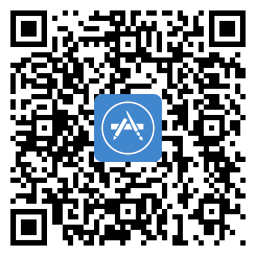

-
HERE'S WHAT YOU CAN DO WITH PARENTSQUARE:
- Receive messages from the school via email, text or app notification
- Choose to receive information as it comes or all at once with a daily digest at 6pm
- Communicate in your preferred language
- Comment on school postings to engage with your school community
- Direct message teachers, staff and other parents
- Participate in group messages
- Sign forms & permission slips, receive report cards, sign up to volunteer and more all from your desktop or mobile device
Opt-Out:
We promise to only send you information related to school. You can opt-out at any time. See this document for more information about opting-out from our communications. (Spanish document)
You will also need to verify your device every 6 months for security purposes.
ParentSquare asks users to verify their identity when logging in from a new device. This will be the same when logging in on the web or through our mobile apps, and users will receive a code via text message or email to confirm that they own the device they are using.
How it Works
When logging in from a new device, users will first be asked to enter their username (an email or phone number.) Before entering their password, they must verify their email or phone number once every six months per device. This extra step ensures that even if someone gains access to their username, they cannot proceed without also having access to their email or phone.
1 – Device Verification
- From www.parentsquare.com/login sign in or register using your email or phone number. Note: your phone must be able to receive texts.
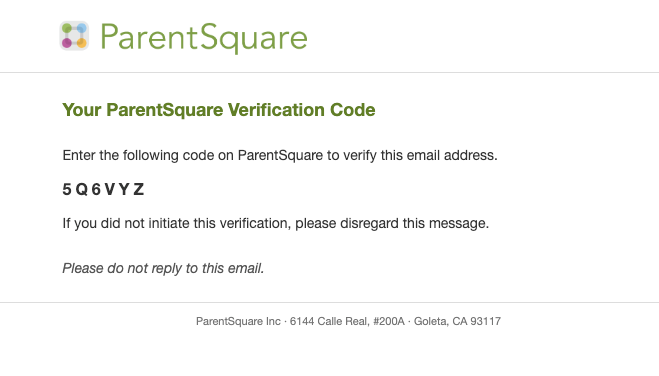
- Enter the verification code sent to your email or phone number and click Confirm.
- Codes are valid for 10 minutes.
- If needed, click Resend code. Only one code is valid at a time. Use the most recent code.
Example email: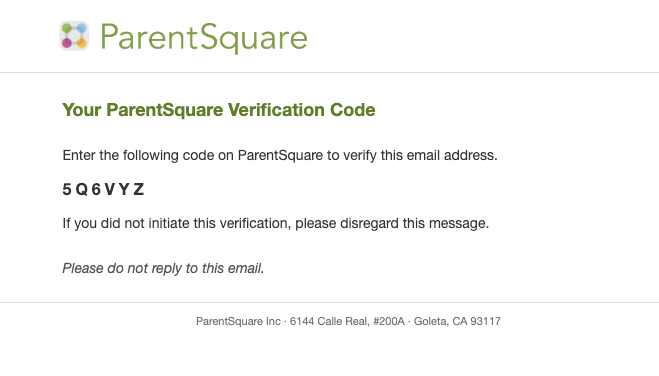
Enter Verification Code: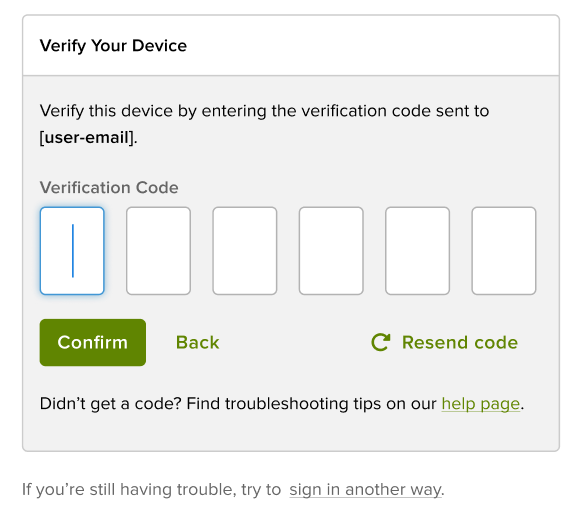
If you are having issues please see this document for troubleshooting.
-
ParentSquare Introduction click HERE.
ParentSquare Tips for Parents and Guardians click HERE.
15 Minute ParentSquare Parent 101 Training
Introducción a ParentSquare haga clic AQUÍ.
Consejos de ParentSquare para padres y tutores haga clic AQUÍ.

