-
Zoom Tips
1. Calibrate your audio settingsTo find this menu, start the Zoom app and click on the arrow next to Mute, and click Audio Settings.Make sure the correct mic is selected and TEST IT, adjusting the volume if necessary.PLEASE keep the volume around HALFWAY.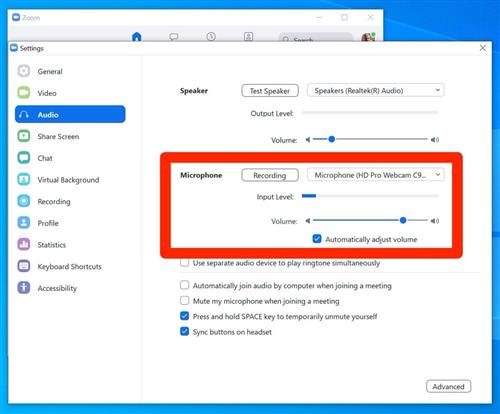 2. GET RID OF ECHOES:
2. GET RID OF ECHOES:- If you are using external speakers, your microphone may be picking up sound from your speakers.
- Zoom gives you a choice of how you want to connect your audio: via your computer's audio or by dialing into a phone number.
- Choose the one that delivers the best sound quality or is more convenient, but be sure to only do one of them.
- If you go into ADVANCED settings under Audio, you can make sure the echo is cancelled.
3. Make sure you're not too close or too far from the microphone- If you're using a microphone built into your computer or webcam, just make sure you're within about two feet of it, and speak directly at it.
- With an external microphone OR headset, position yourself about six inches away from the mic.
4. Use a STABLE internet Connection- If at all possible, wait until you connect to a strong Wi-Fi network to log in.
- If your connection is not strong, you may want to consider just doing an audio connection.
- Please discuss this option with your child's teacher
5. Find a quiet space for your child to work in.- We understand the difficulty of families working and learning from home, but please try to make sure there is not too much background noise and activity happening within two feet of your child. :)
Select a School...
Select a School
- Abraham Lincoln Elementary School
- Allan F. Daily High School
- Anderson W. Clark Magnet High School
- Balboa Elementary School
- Benjamin Franklin Elementary School
- Cerritos Elementary School
- College View School
- Columbus Elementary School
- Crescenta Valley High School
- Dunsmore Elementary School
- Eleanor J. Toll Middle School
- Glendale High School
- Glenoaks Elementary School
- Herbert Hoover High School
- Horace Mann Elementary School
- John C. Fremont Elementary School
- John Marshall Elementary School
- John Muir Elementary School
- La Crescenta Elementary School
- Mark Keppel Elementary School
- Monte Vista Elementary School
- Mountain Avenue Elementary School
- R.D. White Elementary School
- Rosemont Middle School
- Theodore Roosevelt Middle School
- Thomas Edison Elementary School
- Thomas Jefferson Elementary School
- F.A.C.T.S. Program
- Valley View Elementary School
- Verdugo Academy
- Verdugo Woodlands Elementary School
- Woodrow Wilson Middle School

