
Throughout the Wingspan process, we heard feedback that focused on the difficulty of navigating the endless stream of communication channels. We are thrilled to address this communication issue, and we have entered into a partnership with ParentSquare, a unified platform for communication.
This platform will replace School Messenger, Class Dojo, Remind, Smore, Sign Up Genius, and many other channels through which you may previously have received information. ParentSquare offers greater parent/guardian involvement, more robust engagement features, an app for mobile users, two-way language translation, and more. Best of all, the platform syncs with PowerSchool and it is pre-loaded with student contact information.
Please note because we operate as one school (with two campuses), ParentSquare only allows one address for the school location. You may see the address of our Denver Campus, regardless of your actual location. This does not affect the functionality of ParentSquare or of your account. We apologize for any confusion this may cause.
If you are experiencing issues in using ParentSquare, we would love to help! If you have questions beyond the scope of the FAQ below, please fill out the above form, and we will address your issue as soon as possible.
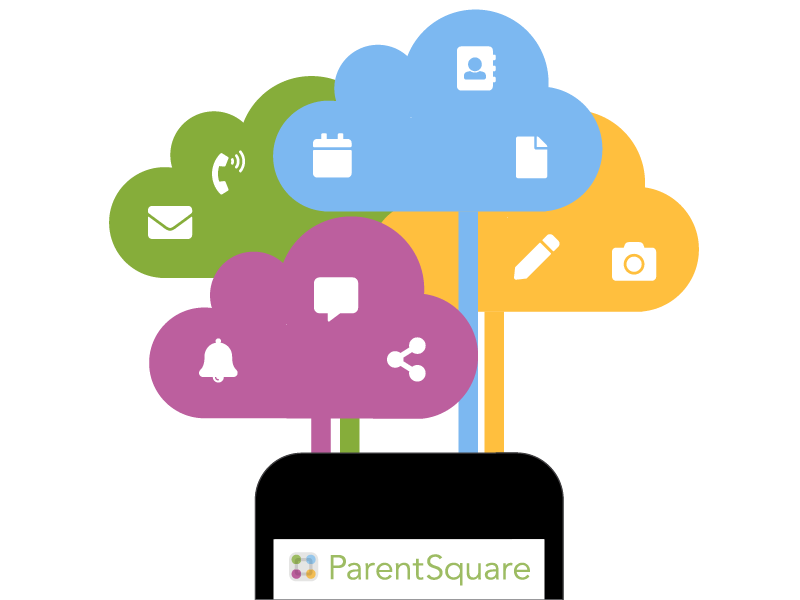
Frequently Asked Questions
How do I sign up?
1. Go to www.parentsquare.com/signin OR use the camera on your phone to scan these QR codes - it takes you directly to the iOS App (left) or Google Play store (right).
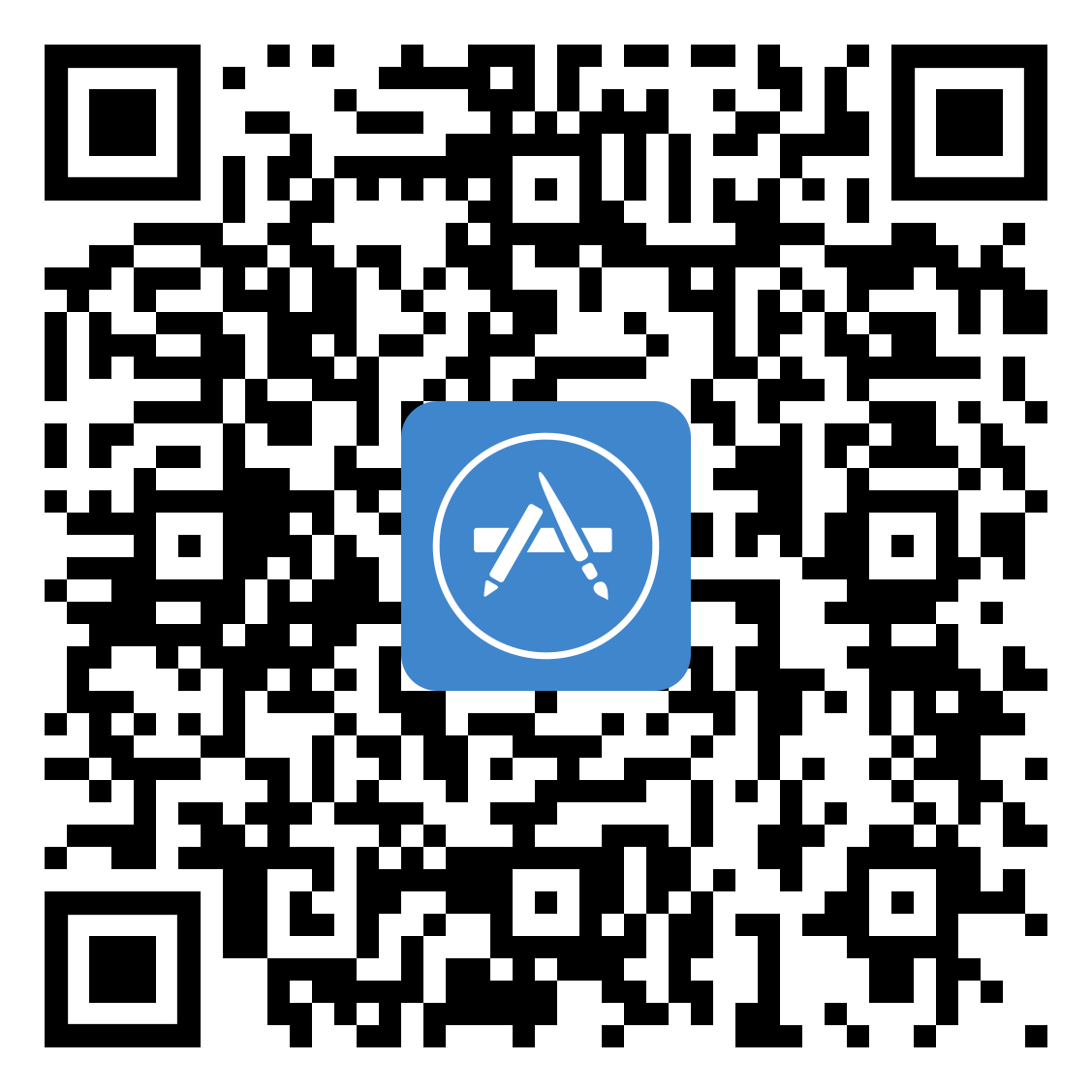

ParentSquare makes it easy to register for ParentSquare from the app. Follow the steps below:
- Open the ParentSquare App.
- Enter your email or cell phone number
- Tap Continue. Note: If your email or phone number is not recognized by ParentSquare, you can "Request Access" or call our school office and ask us to update your contact information.
- Create your password and confirm your password.
- Enter your registration code sent by Email or Text and tap Verify.
Note: After you are added to ParentSquare, you will receive school communications even if you have not registered your account. However, you will need to register your account in order to participate in two-way communications and to access any confidential student-specific documents or forms.
How do I change my contact information?
ParentSquare syncs contact information directly from the school student information system (PowerSchool), which is managed, updated and controlled by administrators at Lincoln Charter. Contact information changes must be made in Powerschool before they appear in ParentSquare.
If you need to update your contact information contact our front office. Verify that each of your children have the same email address, mobile phone number, and address listed for you.
If the contact information has been updated in the Powerschool, ParentSquare will reflect the updated contact information the following day, after the overnight sync.
I am the parent of multiple students, and one or more are not showing up. How do I find them?
You may need to merge your accounts. ParentSquare has a help article on different ways to accomplish this.
How do I change my notification preferences?
Click here for an Overview of Notifications.
Update your Notification Settings (using web browser)
- From Home, click your name and select My Account.
- Click Notification Settings.
- Choose your preferred Notification Settings for General Announcements & Messages (Off, Instant or Digest) and School Alerts (On or Off). Once you've made selections, future messaging will send based on your preferences.
- If you have multiple emails or phones listed on your account, set the order of your preferred contacts to receive notifications. Notifications will only be sent to one email and one phone on your account.
Update your Notification Settings (using web browser)
- From Home, click your name and select My Account.
- Click Notification Settings.
- Choose your preferred Notification Settings for General Announcements & Messages (Off, Instant or Digest) and School Alerts (On or Off). Once you've made selections, future messaging will send based on your preferences. Note: you cannot turn off Urgent Alerts & Notices; this includes attendance notices.
- If you have multiple emails or phones listed on your account, set the order of your preferred contacts to receive notifications. Notifications will only be sent to one email and one phone on your account.
Something Else?
To find the answers to many questions, you can also go to ParentSquare's help articles. From the web, log into ParentSquare, click on the ? symbol at the top right side of the page and click on "Help Articles." From your app, click the triple bar in the top left corner, and then click on the "Help" button to access "Help Topics."
You can also go directly to the help articles for parents and students.
Additional Training & Resources
If you would like to learn more about ParentSquare and make use of its full functionality, you may find these videos helpful. These include instructions on how to choose how often you receive messages, how you can interact with communications, and many other useful tools.
Parent Training Video (15 min)
Self-directed Training Modules:
Parent 101 (approx. 20 min.)
Padre 101 (approx. 20 min.)
Pre-recorded Parent Trainings: link here
Parent Overview
Overview for parents - English & Spanish
ParentSquare App - English & Spanish