|
Light Version
If you are working on a machine with a slow internet connection you have the choise to use the "Light Version" of Outlook Web Access. When you check the “Light Version” box you will be presented with an explaination that highlights the benefits of this version.
|
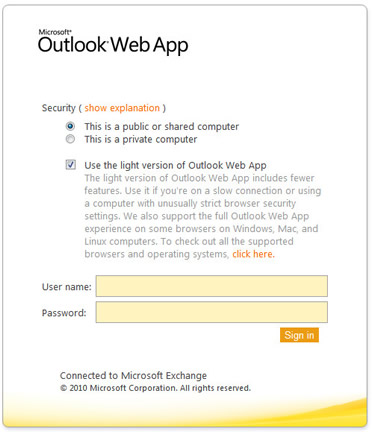 |
|
|
Options
Your first time logging in to the new Outlook Web Access, you will be able to adjust some options such as low vision assisance, the time zone, and default language.
|
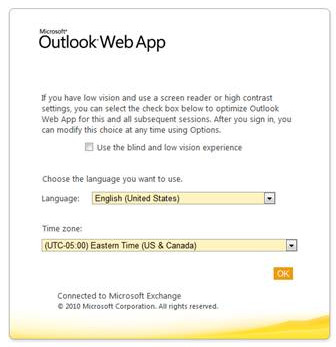 |
|
|
Uniformity
The Outlook Web Access window now looks the same across all browsers, including but not limited to Chrome, Firefox, Safari, and Internet Explorer.
|
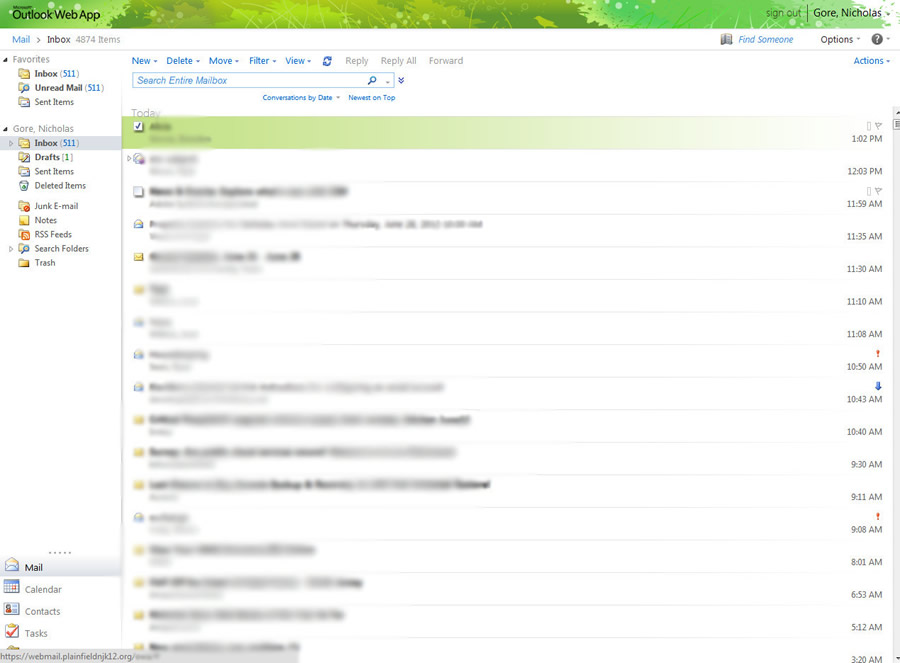 |
|
|
Reading Pane
Clicking the View Menu will reveal other features in this new version of Outlook Web Access. Under the View Menu you will see options for Reading pane & Conversation Grouping(See Below). Reading Pane didn’t work outside of Internet explorer in previous versions. This can be placed to the right of the email list, at the bottom, and is adjustable (See sample on right).
|
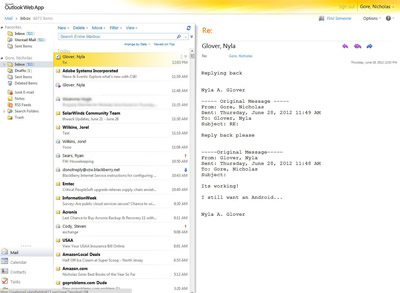 |
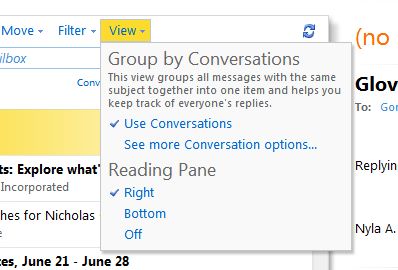 |
|
|
Conversation Grouping
New in this version is the option of conversation grouping simplfying the way you look at your email reply chains (See sample below with “Use Conversations”
On).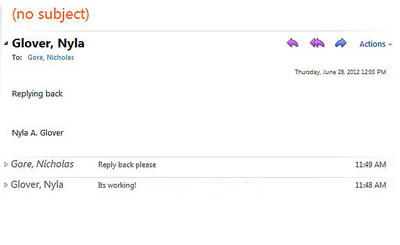
|
See sample below with “Use Conversations” Off
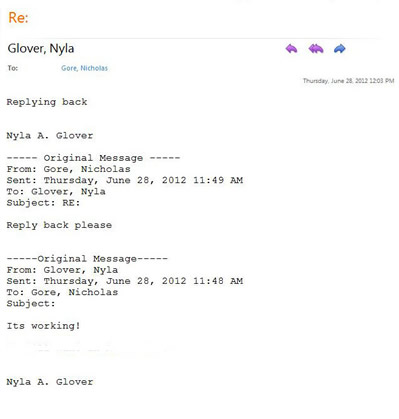
|
|
|
Find Someone
The “Find Someone” button allows you to type in anyone who is listed in the global address book and send them email. Clicking the little address book next to it will open the Global Address Book and allow you search for someone by hand.

|
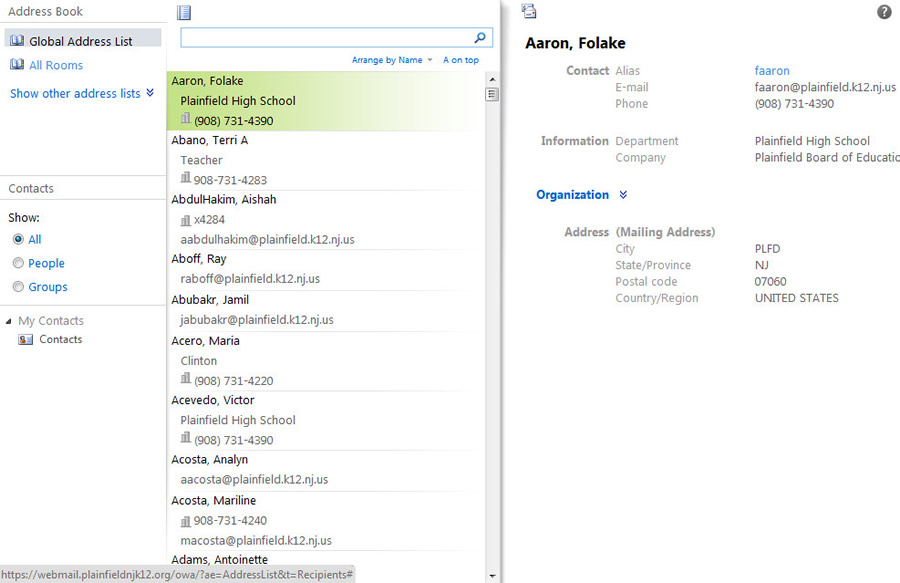 |
|
| Sortable
New in this version, is a filtration feature that allows you to quickly sort your mailbox and find that important email (See sample on right).
Alternatively there is also a search function (See below).

|
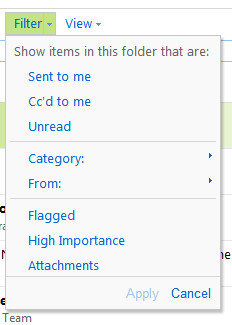 |
|
|
Options
On the OPtions menu you will be able to choose themes, setting your automatic replies, change your password, and set up mailbox incoming mail sorting rules. These features were previously only available to Microsoft outlook users.
|
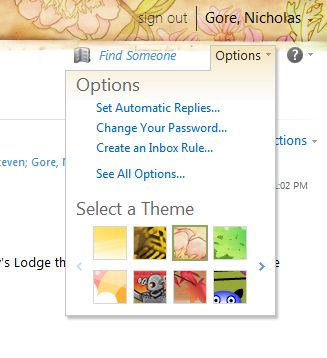 |
|
|
More Options
In the full options menu (accessed by clicking the “See All Options” button under the Options menu) you can set up the little things like signature, calendar preferences, font preferences and a few other things, as well as change your password, and other advanced settings.
|
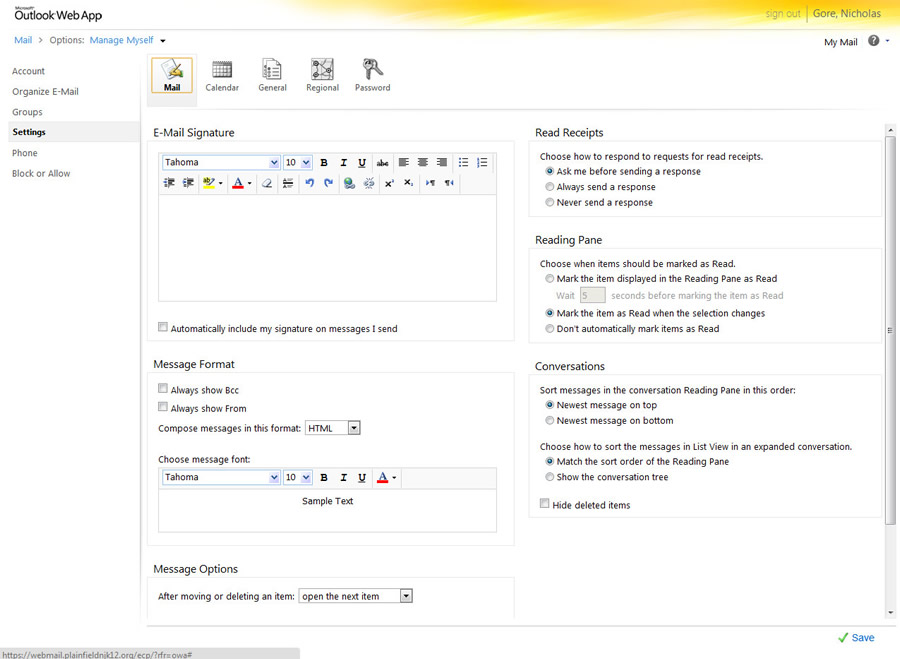 |
|
|
Groups
The Groups tab (in "See all Options") lets you see the distribution groups where you are a member. You oare also able to create your won distribution groups here.
|
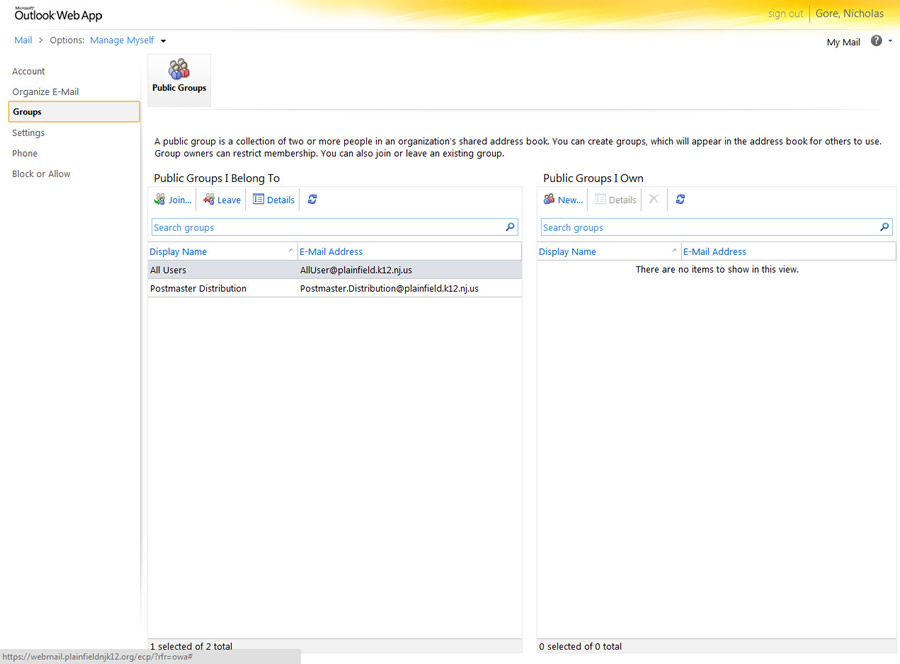 |
|
|
Sign Out
Please make sure to heed this warning and close the browser when you’re finished.
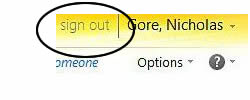
|
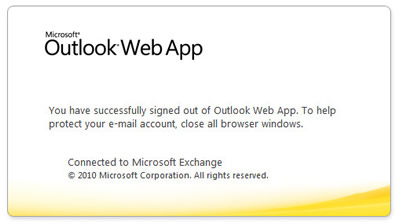 |