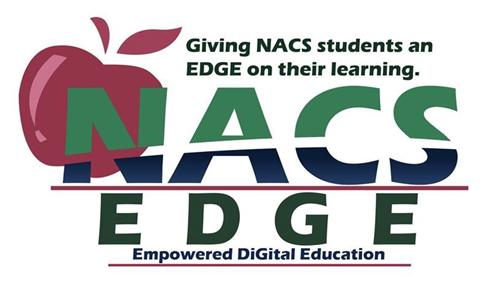
Northwest Allen County Schools is pleased to have our NACS EDGE initiative, equipping all students with a device for use in their education. This initiative was years in the making, as teams prepared the infrastructure, evaluated device options, and equipped teachers to leverage these digital tools for learning. NACS works to maximize student achievement, engage students in meaningful learning activities, and challenge and support them within a healthy and safe learning environment. The integration of digital teaching and learning into NACS classrooms enhances student engagement and achievement, and increases 21st century learning, information literacy, and critical thinking skills. The district continues to develop its strategic digital learning plan to integrate technology into curriculum seamlessly and meaningfully, encouraging students to think creatively.
In August, 2016, every student in grades 6-12 received a laptop computer to use at school and at home throughout the school year. In August-September, 2017, students in grades K-5 received a Chromebook to use at school and at home. Starting with the 2019-20 school year, students in grades 6-8 began using Chromebooks. New devices are provided to students as they enter grades K, 5, and 9.
The pages linked on the left explain more of the details of the NACS EDGE initiative, including Responsible Use, device care, optional protection plan, and technical support.
Chromebooks - Logging in at Home
1. RESTART the device. This makes it look for the wireless connection again.
2. BEFORE logging into the Chromebook, click on the wireless icon in the lower-right corner of the screen and choose the network to connect to. Follow any instructions needed by that wireless network.
3. After the wireless connection is made, THEN login to the Chromebook.
Laptops - Logging in at Home
1. RESTART the device. This makes it look for the wireless connection again.
2. Login to the laptop. (You must have logged into the NACS network while at school at least once before you will be able to login to the laptop away from school.)
3. Click on the wireless icon in the lower-right corner of the screen and choose the network to connect to. Follow any instructions needed by that wireless network.